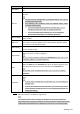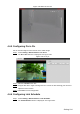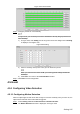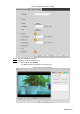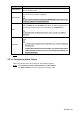User's Manual
Table Of Contents
- Cybersecurity Recommendations
- Regulatory Information
- Foreword
- 1 Product Introduction
- 2 Basic Settings
- 3 Daily Operation
- 3.1 Live
- 3.2 PTZ
- 3.2.1 Bullet Camera
- 3.2.2 Dome Camera
- 3.2.2.1 Configuring Protocol
- 3.2.2.2 Configuring PTZ Functions
- 3.2.2.2.1 Configuring Preset
- 3.2.2.2.2 Configuring Tour
- 3.2.2.2.3 Configuring Scan
- 3.2.2.2.4 Configuring Pattern
- 3.2.2.2.5 Configuring Pan
- 3.2.2.2.6 Configuring PTZ Speed
- 3.2.2.2.7 Configuring Idle Motion
- 3.2.2.2.8 Configuring Power Up
- 3.2.2.2.9 Configuring Time Task
- 3.2.2.2.10 Restarting PTZ Manually
- 3.2.2.2.11 Restoring PTZ to the Default Settings
- 3.2.2.3 Operating PTZ
- 3.2.2.4 Configuring Preset Backup
- 3.3 Playback
- 3.4 Reports
- 3.5 Alarm
- 4 Setting
- 4.1 Configuring Camera
- 4.1.1 Configuring Lens
- 4.1.2 Configuring Video Parameters
- 4.1.3 Configuring Audio Parameters
- 4.2 Configuring Network
- 4.3 Peripheral
- 4.4 Smart Thermal
- 4.5 Event
- 4.6 Temperature Measuring Settings
- 4.7 Storage Management
- 4.8 System Management
- 4.1 Configuring Camera
- 5 System Maintenance
- 6 Additional Accessing Methods
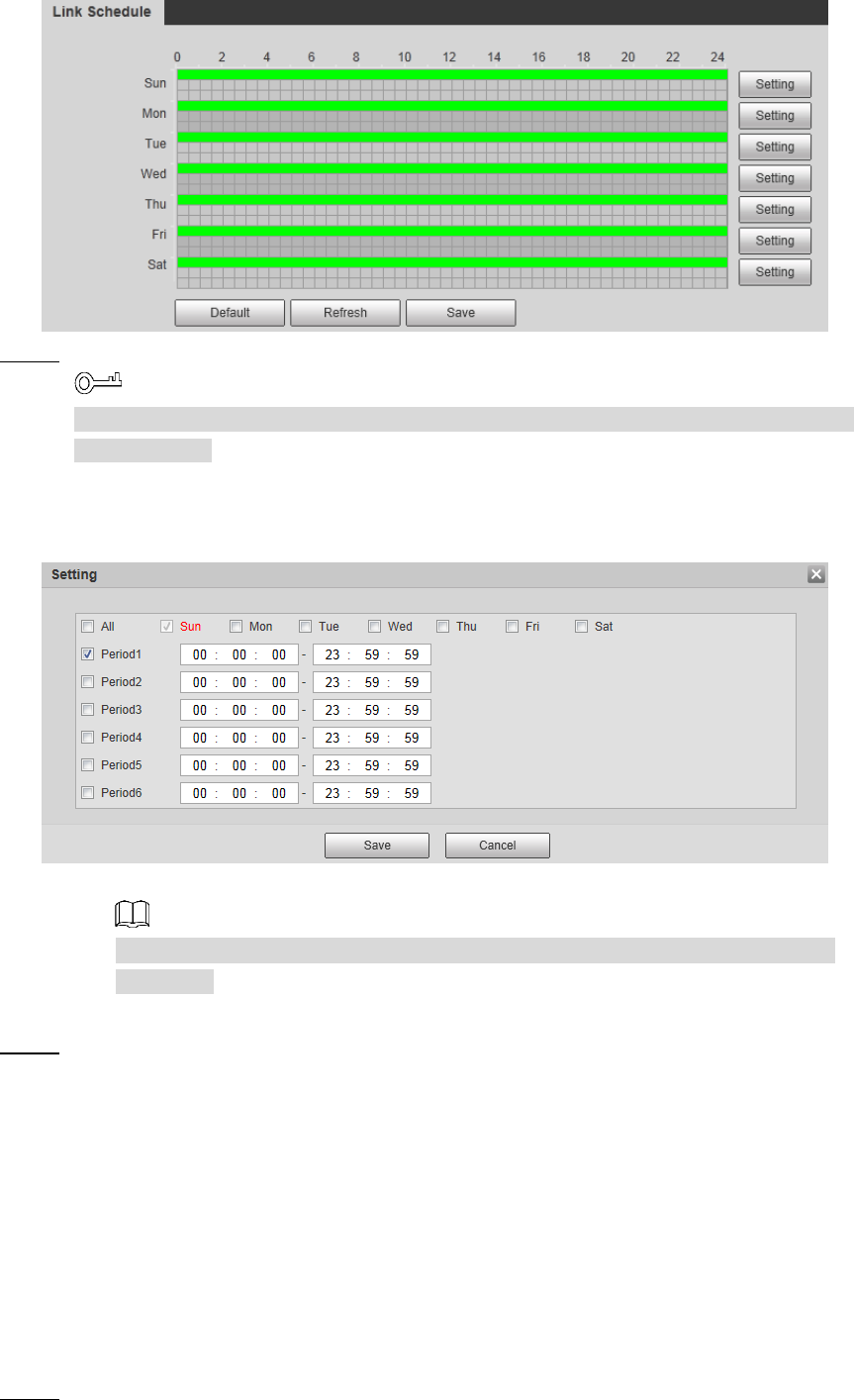
Setting 105
Link schedule Figure 4-52
Configure periods for each weekday. Step 2
In Figure 4-52, you can hold your mouse’s left button to directly drag a period bar for
each weekday.
1) In Figure 4-52, click Setting next to the green bar and the dialogue box of Setting
is displayed. See Figure 4-53.
Setting Figure 4-53
2) Select a weekday and a period. Then you can define the period.
When you select the check box of All, you’re doing period settings towards all
weekdays.
3) Click Save. You return to the Link Schedule interface.
Click Save to finish configuration. Step 3
Event 4.5
4.5.1 Configuring Video Detection
4.5.1.1 Configuring Motion Detection
When an object appears and moves fast enough to reach the sensitivity value you have set, the
object will be detected and an alarm will be triggered.
Select Setting > Event > Video Detection > Motion Detection. Step 1
The Motion Detection interface is displayed. See Figure 4-54.