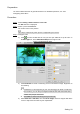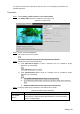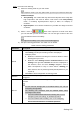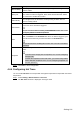User's Manual
Table Of Contents
- Cybersecurity Recommendations
- Regulatory Information
- Foreword
- 1 Product Introduction
- 2 Basic Settings
- 3 Daily Operation
- 3.1 Live
- 3.2 PTZ
- 3.2.1 Bullet Camera
- 3.2.2 Dome Camera
- 3.2.2.1 Configuring Protocol
- 3.2.2.2 Configuring PTZ Functions
- 3.2.2.2.1 Configuring Preset
- 3.2.2.2.2 Configuring Tour
- 3.2.2.2.3 Configuring Scan
- 3.2.2.2.4 Configuring Pattern
- 3.2.2.2.5 Configuring Pan
- 3.2.2.2.6 Configuring PTZ Speed
- 3.2.2.2.7 Configuring Idle Motion
- 3.2.2.2.8 Configuring Power Up
- 3.2.2.2.9 Configuring Time Task
- 3.2.2.2.10 Restarting PTZ Manually
- 3.2.2.2.11 Restoring PTZ to the Default Settings
- 3.2.2.3 Operating PTZ
- 3.2.2.4 Configuring Preset Backup
- 3.3 Playback
- 3.4 Reports
- 3.5 Alarm
- 4 Setting
- 4.1 Configuring Camera
- 4.1.1 Configuring Lens
- 4.1.2 Configuring Video Parameters
- 4.1.3 Configuring Audio Parameters
- 4.2 Configuring Network
- 4.3 Peripheral
- 4.4 Smart Thermal
- 4.5 Event
- 4.6 Temperature Measuring Settings
- 4.7 Storage Management
- 4.8 System Management
- 4.1 Configuring Camera
- 5 System Maintenance
- 6 Additional Accessing Methods
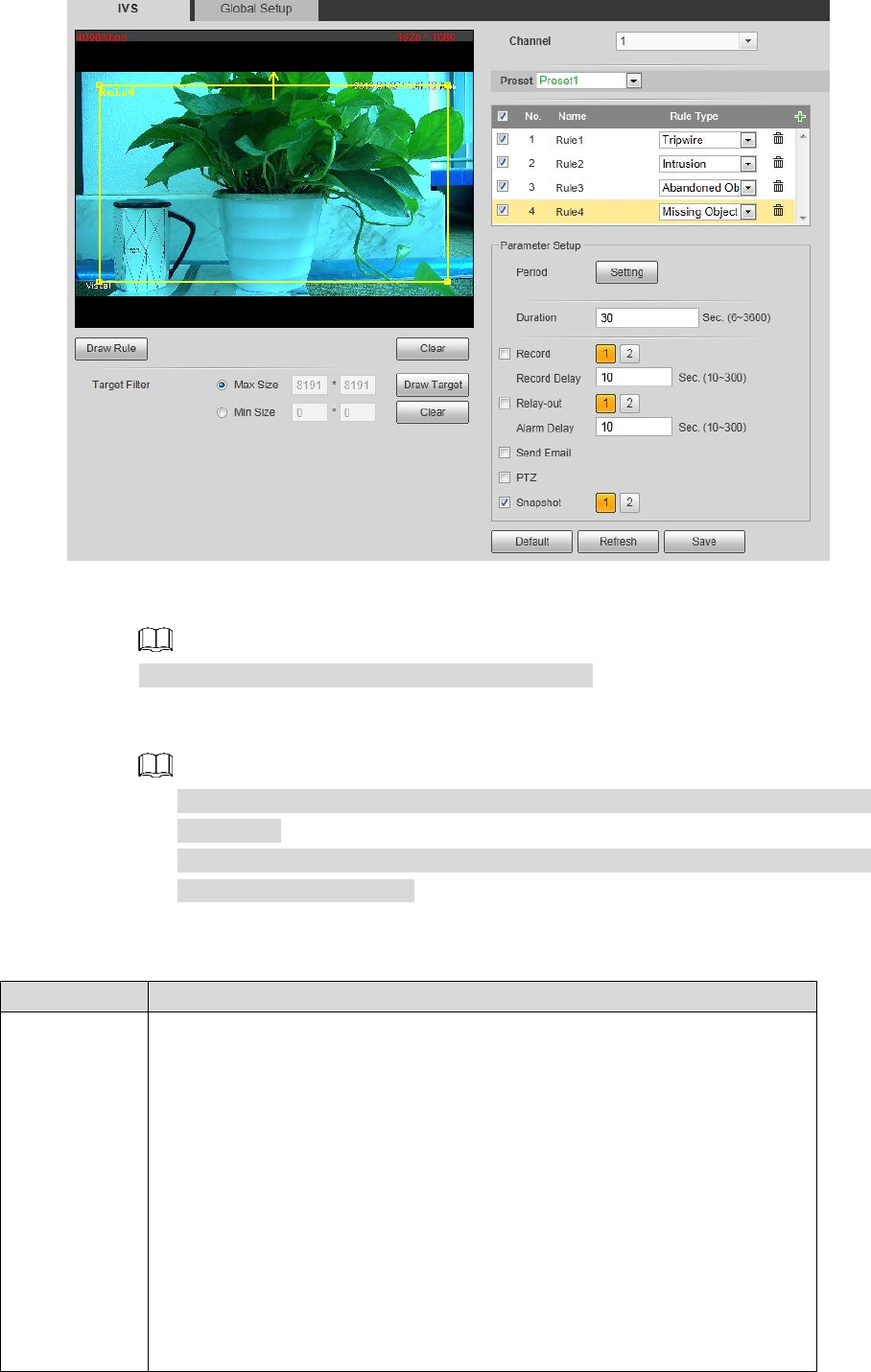
Setting 96
Missing object Figure 4-46
2) Click Draw Rule to draw a monitoring area on surveillance image. Right-click to
end drawing.
Click Clear to delete monitoring area you have set.
3) Select Max Size or Min Size, then click Draw Target, and then drag the filter box’s
corner to adjust the box’s size to your requirement.
An alarm is triggered only when size of the missing object lies between the two
filter boxes.
When drawing a rule, you can select Max Size or Min Size and click Clear to
delete a relevant filter box.
4) Configure missing object parameters. See Table 4-25 for details.
Table 4-25 Missing object parameters
Parameter
Description
Period
Define a period during which the alarm settings are active.
1. Click Setting, and the period setting interface is displayed.
2. Configure period.
Method 1: Hold down and drag the left mouse button to select
working period you need.
Method 2: Select Setting > Event > Video Detection and click
Setting on the right side of Period. An interface is displayed. In
this interface, there are seven Settings altogether each of
which corresponds to a day in a week. Select a Setting you
want and there are six periods (period1-period6) below for you
to pick.
3. Click Save to finish configuration of working period.