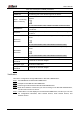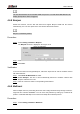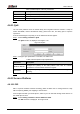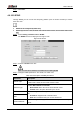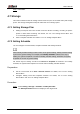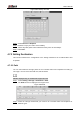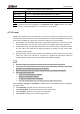User's Manual
Table Of Contents
- Foreword
- Important Safeguards and Warnings
- 1 Overview
- 2 Configuration Flow
- 3 Device Initialization
- 4 Basic Configuration
- 4.1 Login
- 4.2 Live
- 4.3 PTZ Operation
- 4.4 Playback
- 4.5 Camera
- 4.5.1 Conditions
- 4.5.2 Setting Video Parameters
- 4.5.2.1 Video
- 4.5.2.2 Snapshot
- 4.5.2.3 Overlay
- 4.5.2.3.1 Configuring Privacy Masking
- 4.5.2.3.2 Configuring Channel Title
- 4.5.2.3.3 Configuring Time Title
- 4.5.2.3.4 Configure Text Overlay
- 4.5.2.3.5 Configure Font Attribute
- 4.5.2.3.6 Configure Picture Overlay
- 4.5.2.3.7 Configure Custom Overlay
- 4.5.2.3.8 Configuring OSD Info
- 4.5.2.3.9 Configuring Counting
- 4.5.2.3.10 Configuring Structured Statistics
- 4.5.2.3.11 Configuring Ranging
- 4.5.2.3.12 Configuring ANPR
- 4.5.2.3.13 Configuring Face Statistics
- 4.5.2.4 ROI
- 4.5.2.5 Path
- 4.5.3 Audio
- 4.6 Network
- 4.7 Storage
- 4.8 System
- 5 Event
- 5.1 Setting Alarm Linkage
- 5.2 Setting Smart Track
- 5.3 Setting Panoramic Calibration
- 5.4 Setting Video Detection
- 5.5 Setting Smart Motion Detection
- 5.6 Setting Audio Detection
- 5.7 Setting Smart Plan
- 5.8 Setting IVS
- 5.9 Setting Crowd Map
- 5.10 Setting Face Recognition
- 5.11 Setting Face Detection
- 5.12 Setting People Counting
- 5.13 Setting Heat Map
- 5.14 Setting Stereo Analysis
- 5.15 Setting ANPR
- 5.16 Setting Video Structuralization
- 5.17 Setting Relay-in
- 5.18 Setting Abnormality
- 6 Maintenance
- Appendix 1 Cybersecurity Recommendations
User’s Manual
86
Table 4-29 Description of 802.1x parameters
Parameter
Description
Authentication
PEAP (protected EAP protocol).
Username
The user name that was authenticated on the server.
Password
Corresponding password.
Click Save. Step 3
4.6.11 QoS
You can solve problems such as network delay and congestion with this function. It helps to
assure bandwidth, reduce transmission delay, packet loss rate, and delay jitter to improve
experience.
0–63 means 64 degrees of priority; 0 for the lowest and 63 the highest.
Step 1 Select Setting > Network > QoS.
The QoS interface is displayed. See Figure 4-79.
QoS Figure 4-79
Configure QoS parameters. For details, see Table 4-30. Step 2
Table 4-30 Description of QoS parameters
Parameter
Description
Realtime Monitor
Configure the priority of the data packets that used for network
surveillance. 0 for the lowest and 63 the highest.
Command
Configure the priority of the data packets that used for configure or
checking.
Click Save. Step 3
4.6.12 Access Platform
4.6.12.1 P2P
P2P is a private network traversal technology which enables user to manage devices easily
without requiring DDNS, port mapping or transit server.
Scan the QR code with your smart phone, and then you can add and manage more devices on
the mobile phone client.
Step 1 Select Setting > Network >Access Platform > P2P.
The P2P interface is displayed. See Figure 4-80.