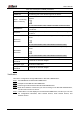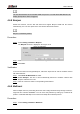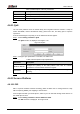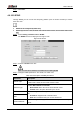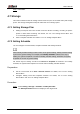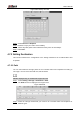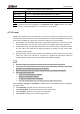User's Manual
Table Of Contents
- Foreword
- Important Safeguards and Warnings
- 1 Overview
- 2 Configuration Flow
- 3 Device Initialization
- 4 Basic Configuration
- 4.1 Login
- 4.2 Live
- 4.3 PTZ Operation
- 4.4 Playback
- 4.5 Camera
- 4.5.1 Conditions
- 4.5.2 Setting Video Parameters
- 4.5.2.1 Video
- 4.5.2.2 Snapshot
- 4.5.2.3 Overlay
- 4.5.2.3.1 Configuring Privacy Masking
- 4.5.2.3.2 Configuring Channel Title
- 4.5.2.3.3 Configuring Time Title
- 4.5.2.3.4 Configure Text Overlay
- 4.5.2.3.5 Configure Font Attribute
- 4.5.2.3.6 Configure Picture Overlay
- 4.5.2.3.7 Configure Custom Overlay
- 4.5.2.3.8 Configuring OSD Info
- 4.5.2.3.9 Configuring Counting
- 4.5.2.3.10 Configuring Structured Statistics
- 4.5.2.3.11 Configuring Ranging
- 4.5.2.3.12 Configuring ANPR
- 4.5.2.3.13 Configuring Face Statistics
- 4.5.2.4 ROI
- 4.5.2.5 Path
- 4.5.3 Audio
- 4.6 Network
- 4.7 Storage
- 4.8 System
- 5 Event
- 5.1 Setting Alarm Linkage
- 5.2 Setting Smart Track
- 5.3 Setting Panoramic Calibration
- 5.4 Setting Video Detection
- 5.5 Setting Smart Motion Detection
- 5.6 Setting Audio Detection
- 5.7 Setting Smart Plan
- 5.8 Setting IVS
- 5.9 Setting Crowd Map
- 5.10 Setting Face Recognition
- 5.11 Setting Face Detection
- 5.12 Setting People Counting
- 5.13 Setting Heat Map
- 5.14 Setting Stereo Analysis
- 5.15 Setting ANPR
- 5.16 Setting Video Structuralization
- 5.17 Setting Relay-in
- 5.18 Setting Abnormality
- 6 Maintenance
- Appendix 1 Cybersecurity Recommendations
User’s Manual
85
The Multicast interface is displayed. See Figure 4-77.
Multicast Figure 4-77
Select the Enable check box, and enter IP address and port number. For details, see Step 2
Table 4-28.
Table 4-28 Description of multicast parameters
Parameter
Description
Multicast Address
The multicast IP address of Main Stream/Sub Stream is
224.1.2.4 by default, and the range is 224.0.0.0–
239.255.255.255.
Port
The multicast port of corresponding stream: Main Stream: 40000;
Sub Stream1: 40016; Sub Stream2: 40032, and all the range is
1025–65500.
Click Save. Step 3
Verification
In the Live interface, select RTSP in Multicast, and then you can view the video image with
multicast protocol.
4.6.10 802.1x
Cameras can connect to LAN after passing 802.1x authentication.
Step 1 Select Setting > Network > 802.1x.
The 802.1x interface is displayed. See Figure 4-78.
802.1x Figure 4-78
Select the Enable check box, and then configure parameters. For details, see Table Step 2
4-29.