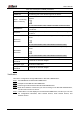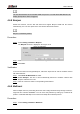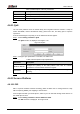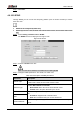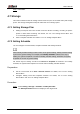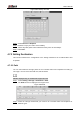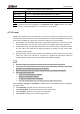User's Manual
Table Of Contents
- Foreword
- Important Safeguards and Warnings
- 1 Overview
- 2 Configuration Flow
- 3 Device Initialization
- 4 Basic Configuration
- 4.1 Login
- 4.2 Live
- 4.3 PTZ Operation
- 4.4 Playback
- 4.5 Camera
- 4.5.1 Conditions
- 4.5.2 Setting Video Parameters
- 4.5.2.1 Video
- 4.5.2.2 Snapshot
- 4.5.2.3 Overlay
- 4.5.2.3.1 Configuring Privacy Masking
- 4.5.2.3.2 Configuring Channel Title
- 4.5.2.3.3 Configuring Time Title
- 4.5.2.3.4 Configure Text Overlay
- 4.5.2.3.5 Configure Font Attribute
- 4.5.2.3.6 Configure Picture Overlay
- 4.5.2.3.7 Configure Custom Overlay
- 4.5.2.3.8 Configuring OSD Info
- 4.5.2.3.9 Configuring Counting
- 4.5.2.3.10 Configuring Structured Statistics
- 4.5.2.3.11 Configuring Ranging
- 4.5.2.3.12 Configuring ANPR
- 4.5.2.3.13 Configuring Face Statistics
- 4.5.2.4 ROI
- 4.5.2.5 Path
- 4.5.3 Audio
- 4.6 Network
- 4.7 Storage
- 4.8 System
- 5 Event
- 5.1 Setting Alarm Linkage
- 5.2 Setting Smart Track
- 5.3 Setting Panoramic Calibration
- 5.4 Setting Video Detection
- 5.5 Setting Smart Motion Detection
- 5.6 Setting Audio Detection
- 5.7 Setting Smart Plan
- 5.8 Setting IVS
- 5.9 Setting Crowd Map
- 5.10 Setting Face Recognition
- 5.11 Setting Face Detection
- 5.12 Setting People Counting
- 5.13 Setting Heat Map
- 5.14 Setting Stereo Analysis
- 5.15 Setting ANPR
- 5.16 Setting Video Structuralization
- 5.17 Setting Relay-in
- 5.18 Setting Abnormality
- 6 Maintenance
- Appendix 1 Cybersecurity Recommendations
User’s Manual
84
Use PC with Windows OS and disable SNMP Trap service. The MG-SOFT MIB Browser will
display prompt when alarm is triggered.
4.6.8 Bonjour
Enable this function, and the OS and clients that support Bonjour would find the camera
automatically. You can have quick visit to the camera with Safari browser.
Bonjour is enabled by default.
Procedure
Step 1 Select Setting > Network > Bonjour.
The Bonjour interface is displayed. See Figure 4-76.
Bonjour Figure 4-76
Select the Enable check box, and then configure server name. Step 2
Click Save. Step 3
Verification
In the OS and clients that support Bonjour, follow the steps blow to visit the network camera
with Safari browser.
Step 1 Click Show All Bookmarks in Safari.
Enable Bonjour. The OS or client automatically detects the network cameras with Step 2
Bonjour enabled in the LAN.
Click the camera to visit the corresponding web interface. Step 3
4.6.9 Multicast
When multiple users are previewing the device video image simultaneously through network, it
might fail due to limited bandwidth. You can solve this problem by setting up a multicast IP
(224.0.1.0–238.255.255.255) for the camera and adopt the multicast protocol.
Procedure
Step 1 Select Setting > Network > Multicast.