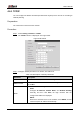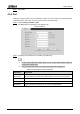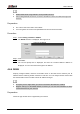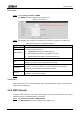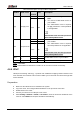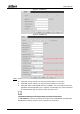User's Manual
Table Of Contents
- Foreword
- Important Safeguards and Warnings
- 1 Overview
- 2 Configuration Flow
- 3 Device Initialization
- 4 Basic Configuration
- 4.1 Login
- 4.2 Live
- 4.3 PTZ Operation
- 4.4 Playback
- 4.5 Camera
- 4.5.1 Conditions
- 4.5.2 Setting Video Parameters
- 4.5.2.1 Video
- 4.5.2.2 Snapshot
- 4.5.2.3 Overlay
- 4.5.2.3.1 Configuring Privacy Masking
- 4.5.2.3.2 Configuring Channel Title
- 4.5.2.3.3 Configuring Time Title
- 4.5.2.3.4 Configure Text Overlay
- 4.5.2.3.5 Configure Font Attribute
- 4.5.2.3.6 Configure Picture Overlay
- 4.5.2.3.7 Configure Custom Overlay
- 4.5.2.3.8 Configuring OSD Info
- 4.5.2.3.9 Configuring Counting
- 4.5.2.3.10 Configuring Structured Statistics
- 4.5.2.3.11 Configuring Ranging
- 4.5.2.3.12 Configuring ANPR
- 4.5.2.3.13 Configuring Face Statistics
- 4.5.2.4 ROI
- 4.5.2.5 Path
- 4.5.3 Audio
- 4.6 Network
- 4.7 Storage
- 4.8 System
- 5 Event
- 5.1 Setting Alarm Linkage
- 5.2 Setting Smart Track
- 5.3 Setting Panoramic Calibration
- 5.4 Setting Video Detection
- 5.5 Setting Smart Motion Detection
- 5.6 Setting Audio Detection
- 5.7 Setting Smart Plan
- 5.8 Setting IVS
- 5.9 Setting Crowd Map
- 5.10 Setting Face Recognition
- 5.11 Setting Face Detection
- 5.12 Setting People Counting
- 5.13 Setting Heat Map
- 5.14 Setting Stereo Analysis
- 5.15 Setting ANPR
- 5.16 Setting Video Structuralization
- 5.17 Setting Relay-in
- 5.18 Setting Abnormality
- 6 Maintenance
- Appendix 1 Cybersecurity Recommendations
User’s Manual
78
Procedure
Step 1 Select Setting > Network > DDNS.
The DDNS interface is displayed. See Figure 4-71.
DDNS (1) Figure 4-71
Select Type, and configure the parameters as needed. For details, see Table 4-24. Step 2
Table 4-24 Description of DDNS parameters
Parameter
Description
Type
The name and web address of the DDNS service provider, see the
matching relationship below:
CN99 DDNS web address: www.3322.org
NO-IP DDNS web address: dynupdate.no-ip.com
Dyndns DDNS web address: members.dyndns.org
Web Address
Domain Name
The domain name you registered on the DDNS website.
Test
Only when selecting NO-IP DDNS type, you can click test to check
whether the domain name registration is successful.
Username
Enter the user name and password that you got from the DDNS server
provider. You need to register an account (includes user name and
password) on the DDNS server provider's website.
Password
Interval
The update cycle of the connection between the device and the server, and
the time is 10 minutes by default.
Click Save. Step 3
Verification
Open the browser on PC, enter the domain name at the address bar, and then press Enter, the
login interface is displayed.
4.6.5 SMTP (Email)
Configure email parameter and enable email linkage. The system sends email to the defined
address when the corresponding alarm is triggered.
Step 1 Select Setting > Network > SMTP (Email).
The SMTP (Email) interface is displayed. See Figure 4-72.