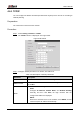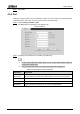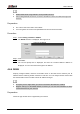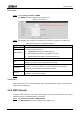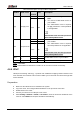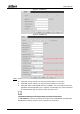User's Manual
Table Of Contents
- Foreword
- Important Safeguards and Warnings
- 1 Overview
- 2 Configuration Flow
- 3 Device Initialization
- 4 Basic Configuration
- 4.1 Login
- 4.2 Live
- 4.3 PTZ Operation
- 4.4 Playback
- 4.5 Camera
- 4.5.1 Conditions
- 4.5.2 Setting Video Parameters
- 4.5.2.1 Video
- 4.5.2.2 Snapshot
- 4.5.2.3 Overlay
- 4.5.2.3.1 Configuring Privacy Masking
- 4.5.2.3.2 Configuring Channel Title
- 4.5.2.3.3 Configuring Time Title
- 4.5.2.3.4 Configure Text Overlay
- 4.5.2.3.5 Configure Font Attribute
- 4.5.2.3.6 Configure Picture Overlay
- 4.5.2.3.7 Configure Custom Overlay
- 4.5.2.3.8 Configuring OSD Info
- 4.5.2.3.9 Configuring Counting
- 4.5.2.3.10 Configuring Structured Statistics
- 4.5.2.3.11 Configuring Ranging
- 4.5.2.3.12 Configuring ANPR
- 4.5.2.3.13 Configuring Face Statistics
- 4.5.2.4 ROI
- 4.5.2.5 Path
- 4.5.3 Audio
- 4.6 Network
- 4.7 Storage
- 4.8 System
- 5 Event
- 5.1 Setting Alarm Linkage
- 5.2 Setting Smart Track
- 5.3 Setting Panoramic Calibration
- 5.4 Setting Video Detection
- 5.5 Setting Smart Motion Detection
- 5.6 Setting Audio Detection
- 5.7 Setting Smart Plan
- 5.8 Setting IVS
- 5.9 Setting Crowd Map
- 5.10 Setting Face Recognition
- 5.11 Setting Face Detection
- 5.12 Setting People Counting
- 5.13 Setting Heat Map
- 5.14 Setting Stereo Analysis
- 5.15 Setting ANPR
- 5.16 Setting Video Structuralization
- 5.17 Setting Relay-in
- 5.18 Setting Abnormality
- 6 Maintenance
- Appendix 1 Cybersecurity Recommendations
User’s Manual
74
Parameter
Description
MAC Address
Displays host MAC address.
IP Version
Select IPv4 or IPv6.
IP Address
When you select Static in Mode, enter the IP address and subnet
mask that you need.
IPv6 does not have subnet mask.
The default gateway must be in the same network segment with
the IP address.
Subnet Mask
Defaut Gateway
Preferred DNS
IP address of the preferred DNS
Alternate DNS
IP address of the alternate DNS
Enable ARP/Ping
to set IP address
service
Select the check box, get the camera MAC address, and then you can
modify and configure the device IP address with ARP/ping command.
This is enabled by default. During reboot, you will have no more than 2
minutes to configure the device IP address by a ping packet with
certain length, the server will be turned off in 2 minutes, or it will be
turned off immediately after the IP address is successfully configured. If
this is not enabled, the IP address cannot be configured with ping
packet.
A demonstration of configuring IP address with ARP/Ping.
1. Keep the camera that needs to be configured and the PC within the
same local network, and then get a usable IP address.
2. Get the MAC address of the camera from device label.
3. Open command editor on the PC and enter the following command.
4. Reboot camera.
5. Check the PC command line, if information such as Reply from
192.168.0.125… is displayed, the configuration succeeds, and you
can turn it off then.
6. Enter http://(IP address) in the browser address bar to log in.