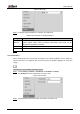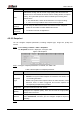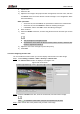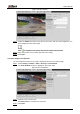User's Manual
Table Of Contents
- Foreword
- Important Safeguards and Warnings
- 1 Overview
- 2 Configuration Flow
- 3 Device Initialization
- 4 Basic Configuration
- 4.1 Login
- 4.2 Live
- 4.3 PTZ Operation
- 4.4 Playback
- 4.5 Camera
- 4.5.1 Conditions
- 4.5.2 Setting Video Parameters
- 4.5.2.1 Video
- 4.5.2.2 Snapshot
- 4.5.2.3 Overlay
- 4.5.2.3.1 Configuring Privacy Masking
- 4.5.2.3.2 Configuring Channel Title
- 4.5.2.3.3 Configuring Time Title
- 4.5.2.3.4 Configure Text Overlay
- 4.5.2.3.5 Configure Font Attribute
- 4.5.2.3.6 Configure Picture Overlay
- 4.5.2.3.7 Configure Custom Overlay
- 4.5.2.3.8 Configuring OSD Info
- 4.5.2.3.9 Configuring Counting
- 4.5.2.3.10 Configuring Structured Statistics
- 4.5.2.3.11 Configuring Ranging
- 4.5.2.3.12 Configuring ANPR
- 4.5.2.3.13 Configuring Face Statistics
- 4.5.2.4 ROI
- 4.5.2.5 Path
- 4.5.3 Audio
- 4.6 Network
- 4.7 Storage
- 4.8 System
- 5 Event
- 5.1 Setting Alarm Linkage
- 5.2 Setting Smart Track
- 5.3 Setting Panoramic Calibration
- 5.4 Setting Video Detection
- 5.5 Setting Smart Motion Detection
- 5.6 Setting Audio Detection
- 5.7 Setting Smart Plan
- 5.8 Setting IVS
- 5.9 Setting Crowd Map
- 5.10 Setting Face Recognition
- 5.11 Setting Face Detection
- 5.12 Setting People Counting
- 5.13 Setting Heat Map
- 5.14 Setting Stereo Analysis
- 5.15 Setting ANPR
- 5.16 Setting Video Structuralization
- 5.17 Setting Relay-in
- 5.18 Setting Abnormality
- 6 Maintenance
- Appendix 1 Cybersecurity Recommendations
User’s Manual
60
Speed Dome
1) Select the SN.
2) Adjust the live image to the proper location through PTZ, select the color, and then
click Draw. Press the mouse button to draw rectangles. The configuration takes
effect immediately.
Other operations:
Select the SN, and click Go to, the speed dome rotates to the masked area.
Select the SN, and click Delete to delete the masking rectangles.
Click Clear, and the click OK to clear all masking rectangles.
Other cameras
1) Select the Enable check box, and then drag the block to the area that you need to
cover.
You can drag four rectangles at most.
Click Remove All to delete all the area boxes; select one box, and then click
Delete or right-click to delete it.
2) Adjust the size of the rectangle to protect the privacy.
3) Click Save.
4.5.2.3.2 Configuring Channel Title
You can enable this function when you need to display channel title in the video image.
Select Setting > Camera > Video > Overlay > Channel Title. Step 1
The Channel Title interface is displayed. See Figure 4-51.
Channel title Figure 4-51
Select the Enable check box, enter the channel title, and select the text align. Step 2
Click to expand the channel title, and you can expand 1 line at most.
Move the title box to the position that you want in the image. Step 3