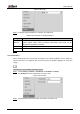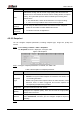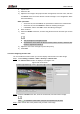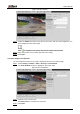User's Manual
Table Of Contents
- Foreword
- Important Safeguards and Warnings
- 1 Overview
- 2 Configuration Flow
- 3 Device Initialization
- 4 Basic Configuration
- 4.1 Login
- 4.2 Live
- 4.3 PTZ Operation
- 4.4 Playback
- 4.5 Camera
- 4.5.1 Conditions
- 4.5.2 Setting Video Parameters
- 4.5.2.1 Video
- 4.5.2.2 Snapshot
- 4.5.2.3 Overlay
- 4.5.2.3.1 Configuring Privacy Masking
- 4.5.2.3.2 Configuring Channel Title
- 4.5.2.3.3 Configuring Time Title
- 4.5.2.3.4 Configure Text Overlay
- 4.5.2.3.5 Configure Font Attribute
- 4.5.2.3.6 Configure Picture Overlay
- 4.5.2.3.7 Configure Custom Overlay
- 4.5.2.3.8 Configuring OSD Info
- 4.5.2.3.9 Configuring Counting
- 4.5.2.3.10 Configuring Structured Statistics
- 4.5.2.3.11 Configuring Ranging
- 4.5.2.3.12 Configuring ANPR
- 4.5.2.3.13 Configuring Face Statistics
- 4.5.2.4 ROI
- 4.5.2.5 Path
- 4.5.3 Audio
- 4.6 Network
- 4.7 Storage
- 4.8 System
- 5 Event
- 5.1 Setting Alarm Linkage
- 5.2 Setting Smart Track
- 5.3 Setting Panoramic Calibration
- 5.4 Setting Video Detection
- 5.5 Setting Smart Motion Detection
- 5.6 Setting Audio Detection
- 5.7 Setting Smart Plan
- 5.8 Setting IVS
- 5.9 Setting Crowd Map
- 5.10 Setting Face Recognition
- 5.11 Setting Face Detection
- 5.12 Setting People Counting
- 5.13 Setting Heat Map
- 5.14 Setting Stereo Analysis
- 5.15 Setting ANPR
- 5.16 Setting Video Structuralization
- 5.17 Setting Relay-in
- 5.18 Setting Abnormality
- 6 Maintenance
- Appendix 1 Cybersecurity Recommendations
User’s Manual
58
Parameter
Description
SVC
Scaled video coding, able to encode a high quality video bit stream that
contains one or more subset bit streams. When sending stream, to improve
inflency, the system will quit some data of related lays acoording to the
network staus.
1: The default value, which means that there is no layered coding.
2, 3 and 4: The lay number that the video stream is packed.
Watermark
Settings
You can verify the watermark to check if the video has been tampered.
1. Select the check box to enable watermark function.
2. The default character is DigitalCCTV.
Watermark
Character
Click Save. Step 3
4.5.2.2 Snapshot
You can configure snapshot parameters, including snapshot type, image size, quality and
interval.
Select Setting > Camera > Video > Snapshot. Step 1
The Snapshot interface is displayed, see Figure 4-48.
Snapshot Figure 4-48
Configure snapshot parameters. For details, see Table 4-18. Step 2
Table 4-18 Description of snapshot parameter
Parameter
Description
Snapshot
Type
You can select General and Event.
General: The system takes snapshot as scheduled. For details, see
"4.7.2 Setting Schedule."
Event: The system takes snapshot when the video detection, audio
detection, event, or alarm is triggered. This function requires the
corresponding snapshot being enabled.
Image Size
The same resolution with main stream.
Quality
Configures the snapshot quality. There are six levels of Image quality,
and the sixth is the best.
Interval
Configures the snapshot frequency.
Select Customized, and then you can configure snapshot frequency
manually.
Click Save. Step 3