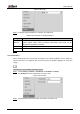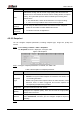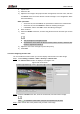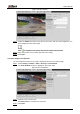User's Manual
Table Of Contents
- Foreword
- Important Safeguards and Warnings
- 1 Overview
- 2 Configuration Flow
- 3 Device Initialization
- 4 Basic Configuration
- 4.1 Login
- 4.2 Live
- 4.3 PTZ Operation
- 4.4 Playback
- 4.5 Camera
- 4.5.1 Conditions
- 4.5.2 Setting Video Parameters
- 4.5.2.1 Video
- 4.5.2.2 Snapshot
- 4.5.2.3 Overlay
- 4.5.2.3.1 Configuring Privacy Masking
- 4.5.2.3.2 Configuring Channel Title
- 4.5.2.3.3 Configuring Time Title
- 4.5.2.3.4 Configure Text Overlay
- 4.5.2.3.5 Configure Font Attribute
- 4.5.2.3.6 Configure Picture Overlay
- 4.5.2.3.7 Configure Custom Overlay
- 4.5.2.3.8 Configuring OSD Info
- 4.5.2.3.9 Configuring Counting
- 4.5.2.3.10 Configuring Structured Statistics
- 4.5.2.3.11 Configuring Ranging
- 4.5.2.3.12 Configuring ANPR
- 4.5.2.3.13 Configuring Face Statistics
- 4.5.2.4 ROI
- 4.5.2.5 Path
- 4.5.3 Audio
- 4.6 Network
- 4.7 Storage
- 4.8 System
- 5 Event
- 5.1 Setting Alarm Linkage
- 5.2 Setting Smart Track
- 5.3 Setting Panoramic Calibration
- 5.4 Setting Video Detection
- 5.5 Setting Smart Motion Detection
- 5.6 Setting Audio Detection
- 5.7 Setting Smart Plan
- 5.8 Setting IVS
- 5.9 Setting Crowd Map
- 5.10 Setting Face Recognition
- 5.11 Setting Face Detection
- 5.12 Setting People Counting
- 5.13 Setting Heat Map
- 5.14 Setting Stereo Analysis
- 5.15 Setting ANPR
- 5.16 Setting Video Structuralization
- 5.17 Setting Relay-in
- 5.18 Setting Abnormality
- 6 Maintenance
- Appendix 1 Cybersecurity Recommendations
User’s Manual
57
Parameter
Description
Smart
Codec
Enable smart codec to improve video compressibility and save storage
space.
After smart codec is enabled, the device would stop supporting the third bit
stream, ROI, and smart event detection, and the actual interface shall prevail.
Resolution
The resolution of the video. The higher the value is, the clearer the image will
be, but the bigger the bandwidth will be required.
Video Clip
This function is available only for sub stream 2 of some select models.
1. Select Video Clip, and click .
The Area interface is displayed.
2. Select resolution as needed and clip image on the interface.
3. View the clipped video on Live interface (the live interface of sub stream
2 only displays the clipped area).
Frame Rate
(FPS)
The number of frame in one second of video. The higher the value is, the
clearer and smoother the video will be.
Bit Rate
Type
The bit rate control type during video data transmission. You can select bit
rate type from:
CBR (Constant Bit Rate): The bit rate changes a little and keeps close to
the defined bit rate value.
VBR (Variable Bit Rate): The bit rate changes as monitoring scene
changes.
The Bit Rate Type can be only be set as CBR when Encode Mode is set as
MJPEG.
Quality
This parameter can be configured only when the Bit Rate Type is set as
VBR.
The better the quality is, the larger the bandwidth will be requested.
Reference
Bit Rate
The most suitable bit rate value range recommended to user according to the
defined resolution and frame rate.
Max Bit Rate
This parameter can be configured only when the Bit Rate Type is set as
VBR.
You can select the value of the Max Bit Rate according to the Reference Bit
Rate value.The bit rate then changes as monitoring scene changes, but the
max bit rate keeps close to the defined value.
Bit Rate
This parameter can be configured only when the Bit Rate Type is set as
CBR.
Select bit rate value in the list according to actual condition.
I Frame
Interval
The number of P frames between two I frames, and the I Frame Interval
range changes as FPS changes.
It is recommended to set I Frame Interval twice as big as FPS.