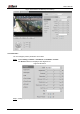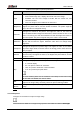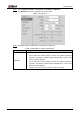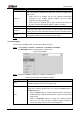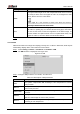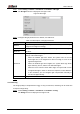User's Manual
Table Of Contents
- Foreword
- Important Safeguards and Warnings
- 1 Overview
- 2 Configuration Flow
- 3 Device Initialization
- 4 Basic Configuration
- 4.1 Login
- 4.2 Live
- 4.3 PTZ Operation
- 4.4 Playback
- 4.5 Camera
- 4.5.1 Conditions
- 4.5.2 Setting Video Parameters
- 4.5.2.1 Video
- 4.5.2.2 Snapshot
- 4.5.2.3 Overlay
- 4.5.2.3.1 Configuring Privacy Masking
- 4.5.2.3.2 Configuring Channel Title
- 4.5.2.3.3 Configuring Time Title
- 4.5.2.3.4 Configure Text Overlay
- 4.5.2.3.5 Configure Font Attribute
- 4.5.2.3.6 Configure Picture Overlay
- 4.5.2.3.7 Configure Custom Overlay
- 4.5.2.3.8 Configuring OSD Info
- 4.5.2.3.9 Configuring Counting
- 4.5.2.3.10 Configuring Structured Statistics
- 4.5.2.3.11 Configuring Ranging
- 4.5.2.3.12 Configuring ANPR
- 4.5.2.3.13 Configuring Face Statistics
- 4.5.2.4 ROI
- 4.5.2.5 Path
- 4.5.3 Audio
- 4.6 Network
- 4.7 Storage
- 4.8 System
- 5 Event
- 5.1 Setting Alarm Linkage
- 5.2 Setting Smart Track
- 5.3 Setting Panoramic Calibration
- 5.4 Setting Video Detection
- 5.5 Setting Smart Motion Detection
- 5.6 Setting Audio Detection
- 5.7 Setting Smart Plan
- 5.8 Setting IVS
- 5.9 Setting Crowd Map
- 5.10 Setting Face Recognition
- 5.11 Setting Face Detection
- 5.12 Setting People Counting
- 5.13 Setting Heat Map
- 5.14 Setting Stereo Analysis
- 5.15 Setting ANPR
- 5.16 Setting Video Structuralization
- 5.17 Setting Relay-in
- 5.18 Setting Abnormality
- 6 Maintenance
- Appendix 1 Cybersecurity Recommendations
User’s Manual
52
Select Setting > Camera > Conditions > Conditions > IR Light. Step 1
The IR Light interface is displayed. See Figure 4-40.
IR light Figure 4-40
Configure IR light parameters. For details, see Table 4-14. Step 2
Table 4-14 Description of IR light parameters
IR light mode
Description
Manual
Adjust the brightness of IR light manually, and then the system will supply
IR light to the image accordingly.
Auto
The system adjusts the IR light intensity according to the ambient lighting
condition.
Smart IR
ZoomPrio
The system adjusts the IR light intensity automatically according to the
change of the ambient light.
When the ambient light turns darker, the system turns on the low
beam lights first, if the brightness is still not enough, it turns on the
high beam lights then.
When the ambient light turns brighter, the system dims high beam
lights until they are off, and then the low beam lights.
When the focus reaches certain wide angle, the system will not turn
on high beam light in order to avoid over-exposure in short distance.
In the meantime, you can configure light compensation manually to
fine-tune IR light intensity.
Off
IR light is off.
Click Save. Step 3
4.5.1.1.9 Defog
The image quality is compromised in foggy or hazy environment, and defog can be used then
to improve image clarity.
Select Setting > Camera > Conditions > Conditions > Defog. Step 1
The Defog interface is displayed. See Figure 4-41.