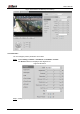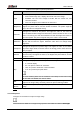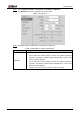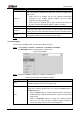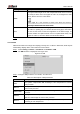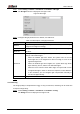User's Manual
Table Of Contents
- Foreword
- Important Safeguards and Warnings
- 1 Overview
- 2 Configuration Flow
- 3 Device Initialization
- 4 Basic Configuration
- 4.1 Login
- 4.2 Live
- 4.3 PTZ Operation
- 4.4 Playback
- 4.5 Camera
- 4.5.1 Conditions
- 4.5.2 Setting Video Parameters
- 4.5.2.1 Video
- 4.5.2.2 Snapshot
- 4.5.2.3 Overlay
- 4.5.2.3.1 Configuring Privacy Masking
- 4.5.2.3.2 Configuring Channel Title
- 4.5.2.3.3 Configuring Time Title
- 4.5.2.3.4 Configure Text Overlay
- 4.5.2.3.5 Configure Font Attribute
- 4.5.2.3.6 Configure Picture Overlay
- 4.5.2.3.7 Configure Custom Overlay
- 4.5.2.3.8 Configuring OSD Info
- 4.5.2.3.9 Configuring Counting
- 4.5.2.3.10 Configuring Structured Statistics
- 4.5.2.3.11 Configuring Ranging
- 4.5.2.3.12 Configuring ANPR
- 4.5.2.3.13 Configuring Face Statistics
- 4.5.2.4 ROI
- 4.5.2.5 Path
- 4.5.3 Audio
- 4.6 Network
- 4.7 Storage
- 4.8 System
- 5 Event
- 5.1 Setting Alarm Linkage
- 5.2 Setting Smart Track
- 5.3 Setting Panoramic Calibration
- 5.4 Setting Video Detection
- 5.5 Setting Smart Motion Detection
- 5.6 Setting Audio Detection
- 5.7 Setting Smart Plan
- 5.8 Setting IVS
- 5.9 Setting Crowd Map
- 5.10 Setting Face Recognition
- 5.11 Setting Face Detection
- 5.12 Setting People Counting
- 5.13 Setting Heat Map
- 5.14 Setting Stereo Analysis
- 5.15 Setting ANPR
- 5.16 Setting Video Structuralization
- 5.17 Setting Relay-in
- 5.18 Setting Abnormality
- 6 Maintenance
- Appendix 1 Cybersecurity Recommendations
User’s Manual
50
WB mode
Description
Regional
Custom
The system compensates WB only to the set area according to color
temperature to ensure color precision.
Click Save. Step 3
4.5.1.1.6 Day & Night
Configure the display mode of the image. The system switches between color and
black-and-white mode according to the actual condition.
Select Setting > Camera > Conditions > Conditions > Day & Night. Step 1
The Day & Night interface is displayed. See Figure 4-38.
Day and night Figure 4-38
Configure day and night parameters. For details, see Table 4-12. Step 2
Table 4-12 Description of day and night parameters
Parameter
Description
Mode
You can select device display mode from Color, Auto, and B/W.
Day & Night configuration is independent from profile management
configuration.
Color: The system displays color image.
Auto: The system switches between color and black-and-white display
according to the actual condition.
B/W: The system displays black-and-white image.
Sensitivity
This configuration is available only when you set Auto in Mode.
You can configure camera sensitivity when switching between color and
black-and-white mode.
Delay
This configuration is available only when you set Auto in Mode.
You can configure the delay when camera switching between color and
black-and-white mode. The lower the value is, the faster the camera switches
between color and black-and-white mode.
Click Save. Step 3