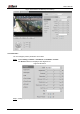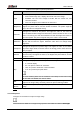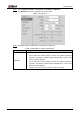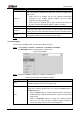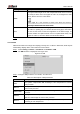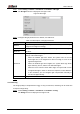User's Manual
Table Of Contents
- Foreword
- Important Safeguards and Warnings
- 1 Overview
- 2 Configuration Flow
- 3 Device Initialization
- 4 Basic Configuration
- 4.1 Login
- 4.2 Live
- 4.3 PTZ Operation
- 4.4 Playback
- 4.5 Camera
- 4.5.1 Conditions
- 4.5.2 Setting Video Parameters
- 4.5.2.1 Video
- 4.5.2.2 Snapshot
- 4.5.2.3 Overlay
- 4.5.2.3.1 Configuring Privacy Masking
- 4.5.2.3.2 Configuring Channel Title
- 4.5.2.3.3 Configuring Time Title
- 4.5.2.3.4 Configure Text Overlay
- 4.5.2.3.5 Configure Font Attribute
- 4.5.2.3.6 Configure Picture Overlay
- 4.5.2.3.7 Configure Custom Overlay
- 4.5.2.3.8 Configuring OSD Info
- 4.5.2.3.9 Configuring Counting
- 4.5.2.3.10 Configuring Structured Statistics
- 4.5.2.3.11 Configuring Ranging
- 4.5.2.3.12 Configuring ANPR
- 4.5.2.3.13 Configuring Face Statistics
- 4.5.2.4 ROI
- 4.5.2.5 Path
- 4.5.3 Audio
- 4.6 Network
- 4.7 Storage
- 4.8 System
- 5 Event
- 5.1 Setting Alarm Linkage
- 5.2 Setting Smart Track
- 5.3 Setting Panoramic Calibration
- 5.4 Setting Video Detection
- 5.5 Setting Smart Motion Detection
- 5.6 Setting Audio Detection
- 5.7 Setting Smart Plan
- 5.8 Setting IVS
- 5.9 Setting Crowd Map
- 5.10 Setting Face Recognition
- 5.11 Setting Face Detection
- 5.12 Setting People Counting
- 5.13 Setting Heat Map
- 5.14 Setting Stereo Analysis
- 5.15 Setting ANPR
- 5.16 Setting Video Structuralization
- 5.17 Setting Relay-in
- 5.18 Setting Abnormality
- 6 Maintenance
- Appendix 1 Cybersecurity Recommendations
User’s Manual
49
Backlight mode
Description
WDR
The system dims bright areas and compensates dark areas to ensure
the clarity of all the area. The higher the value is, the brighter the dark
will be, but the more the noise will be.
There might be a few seconds of video loss when the device is
switching to WDR mode from other mode.
HLS
Enable HLS when extreme strong light is in the environment (such as
toll station or parking lot), the camera will dim strong light, and reduce
the size of Halo zone to lower the brightness of the whole image, so
that the camera can capture human face or car plate detail clearly. The
higher the value is, the more obvious the HLS effect will be.
Click Save. Step 3
4.5.1.1.5 WB
WB function makes the image color display precisely as it is. When in WB mode, white objects
would always display white color in different environments.
Select Setting > Camera > Conditions > Conditions > WB. Step 1
The WB interface is displayed. See Figure 4-37.
WB Figure 4-37
Configure WB parameters. For details, see Table 4-11. Step 2
Table 4-11 Description of WB parameters
WB mode
Description
Auto
The system compensates WB according to color temperature to ensure
color precision.
Natural
The system auto compensates WB to environments without artificial light to
ensure color precision.
Street Lamp
The system compensates WB to outdoor night scene to ensure color
precision.
Outdoor
The system auto compensates WB to most outdoor environments with
natural or artificial light to ensure color precision.
Manual
Configure red and blue gain manually; the system auto compensates WB
according to color temperature.