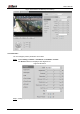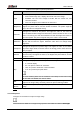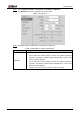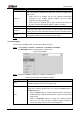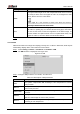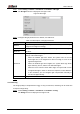User's Manual
Table Of Contents
- Foreword
- Important Safeguards and Warnings
- 1 Overview
- 2 Configuration Flow
- 3 Device Initialization
- 4 Basic Configuration
- 4.1 Login
- 4.2 Live
- 4.3 PTZ Operation
- 4.4 Playback
- 4.5 Camera
- 4.5.1 Conditions
- 4.5.2 Setting Video Parameters
- 4.5.2.1 Video
- 4.5.2.2 Snapshot
- 4.5.2.3 Overlay
- 4.5.2.3.1 Configuring Privacy Masking
- 4.5.2.3.2 Configuring Channel Title
- 4.5.2.3.3 Configuring Time Title
- 4.5.2.3.4 Configure Text Overlay
- 4.5.2.3.5 Configure Font Attribute
- 4.5.2.3.6 Configure Picture Overlay
- 4.5.2.3.7 Configure Custom Overlay
- 4.5.2.3.8 Configuring OSD Info
- 4.5.2.3.9 Configuring Counting
- 4.5.2.3.10 Configuring Structured Statistics
- 4.5.2.3.11 Configuring Ranging
- 4.5.2.3.12 Configuring ANPR
- 4.5.2.3.13 Configuring Face Statistics
- 4.5.2.4 ROI
- 4.5.2.5 Path
- 4.5.3 Audio
- 4.6 Network
- 4.7 Storage
- 4.8 System
- 5 Event
- 5.1 Setting Alarm Linkage
- 5.2 Setting Smart Track
- 5.3 Setting Panoramic Calibration
- 5.4 Setting Video Detection
- 5.5 Setting Smart Motion Detection
- 5.6 Setting Audio Detection
- 5.7 Setting Smart Plan
- 5.8 Setting IVS
- 5.9 Setting Crowd Map
- 5.10 Setting Face Recognition
- 5.11 Setting Face Detection
- 5.12 Setting People Counting
- 5.13 Setting Heat Map
- 5.14 Setting Stereo Analysis
- 5.15 Setting ANPR
- 5.16 Setting Video Structuralization
- 5.17 Setting Relay-in
- 5.18 Setting Abnormality
- 6 Maintenance
- Appendix 1 Cybersecurity Recommendations
User’s Manual
45
Table 4-8 Description of picture parameters
Parameter
Description
Style
Select the picture style from soft, standard and vivid.
Soft: Default image style, displays the actual color of the image.
Standard: The hue of the image is weaker than the actual one, and
contrast is smaller.
Vivid: The image is more vivid than the actual one.
Brightness
Changes the value to adjust the picture brightness. The higher the value is, the
brighter the picture will be, and the smaller the darker. The picture might be
hazy if the value is configured too big.
Contrast
Changes the contrast of the picture. The higher the value is, the more the
contrast will be between bright and dark areas, and the smaller the less. If the
value is set too big, the dark area would be too dark and bright area easier to
get overexposed. The picture might be hazy if the value is set too small.
Saturation
Makes the color deeper or lighter. The higher the value is, the deeper the color
will be, and the lower the lighter. Saturation value does not change image
brightness.
Sharpness
Changes the sharpness of picture edges. The higher the value is, the clearer
the picture edges will be, and if the value is set too big, picture noises are more
likely to appear.
Gamma
Changes the picture brightness and improves the picture dynamic range in a
non-linear way. The higher the value is, the brighter the picture will be, and the
smaller the darker.
Mirror
Select On, and the picture would display with left and right side reversed.
Flip
Changes the display direction of the picture, see the options below.
0°: Normal display.
90°: The picture rotates 90° clockwise.
180°: The picture rotates 90° counterclockwise.
270°: The picture flips upside down.
For some models, please set the resolution to be 1080p or lower when using
90° and 180°. For details, see "4.5.2.1 Video."
EIS
Corrects the device shaking with difference comparison algorithm and
improves the image clarity, effectively solves the picture shaking problem.
Picture
Freeze
When you call a preset, the image displays the preset location, not the rotation
image.
Click Save. Step 3
4.5.1.1.3 Exposure
Configure iris and shutter to improve image clarity.
Cameras with true WDR do not support long exposure when WDR is enabled in Backlight.