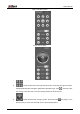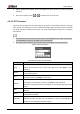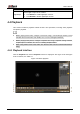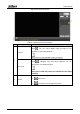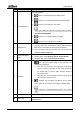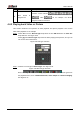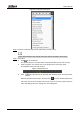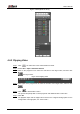User's Manual
Table Of Contents
- Foreword
- Important Safeguards and Warnings
- 1 Overview
- 2 Configuration Flow
- 3 Device Initialization
- 4 Basic Configuration
- 4.1 Login
- 4.2 Live
- 4.3 PTZ Operation
- 4.4 Playback
- 4.5 Camera
- 4.5.1 Conditions
- 4.5.2 Setting Video Parameters
- 4.5.2.1 Video
- 4.5.2.2 Snapshot
- 4.5.2.3 Overlay
- 4.5.2.3.1 Configuring Privacy Masking
- 4.5.2.3.2 Configuring Channel Title
- 4.5.2.3.3 Configuring Time Title
- 4.5.2.3.4 Configure Text Overlay
- 4.5.2.3.5 Configure Font Attribute
- 4.5.2.3.6 Configure Picture Overlay
- 4.5.2.3.7 Configure Custom Overlay
- 4.5.2.3.8 Configuring OSD Info
- 4.5.2.3.9 Configuring Counting
- 4.5.2.3.10 Configuring Structured Statistics
- 4.5.2.3.11 Configuring Ranging
- 4.5.2.3.12 Configuring ANPR
- 4.5.2.3.13 Configuring Face Statistics
- 4.5.2.4 ROI
- 4.5.2.5 Path
- 4.5.3 Audio
- 4.6 Network
- 4.7 Storage
- 4.8 System
- 5 Event
- 5.1 Setting Alarm Linkage
- 5.2 Setting Smart Track
- 5.3 Setting Panoramic Calibration
- 5.4 Setting Video Detection
- 5.5 Setting Smart Motion Detection
- 5.6 Setting Audio Detection
- 5.7 Setting Smart Plan
- 5.8 Setting IVS
- 5.9 Setting Crowd Map
- 5.10 Setting Face Recognition
- 5.11 Setting Face Detection
- 5.12 Setting People Counting
- 5.13 Setting Heat Map
- 5.14 Setting Stereo Analysis
- 5.15 Setting ANPR
- 5.16 Setting Video Structuralization
- 5.17 Setting Relay-in
- 5.18 Setting Abnormality
- 6 Maintenance
- Appendix 1 Cybersecurity Recommendations
User’s Manual
34
Speed: Measure the rotation speed. The higher the speed value is, the faster the speed
becomes.
Zoom, focus and iris: Click or to adjust zoom, focus and iris.
4.3.3.2 PTZ Function
Select the PTZ function from the drop-down list to call the corresponding functions, including
Scan, Preset, Tour, Pattern, Pan, Go to, Assistant and Light Wiper. See Figure 4-22. For details,
see Table 4-6. Before calling PTZ function, see "4.3.2 Configuring PTZ Function" to configure
PZT function.
If an external PTZ is connected to the camera, the configurations are valid only when the
corresponding functions are available on the external PTZ.
The range of PTZ function (such as preset and tour) depends on the PTZ protocol.
PTZ function Figure 4-22
Table 4-6 Description of PTZ function
Parameter
Description
Scan
Set the scan number and click Start, the camera moves horizontally at a
certain speed between the set left and right limit. Click Stop to stop
scanning.
Preset
Set the preset number and click Go to, the camera quickly positions the
corresponding preset.
Tour
Set the tour number and click Start, the camera moves in the order of the
selected presets. Click Stop to stop touring.
Pattern
Set the pattern number and click Start, the camera moves continuously
according to the operation recording. Click Stop to stop patterning.
Operation recording includes the information of manual operation, focus and
zoom.
Pan
Click Start, and the camera rotates 360°at a certain speed in horizontal
direction.
Go to
Set the horizontal angle, vertical angle, and zoom. Click Go to to position a
certain point accurately.
Assistant
Set the assistant number and click Aux On to enable the corresponding
assistant function, and then you can adjust the camera. Click Aux On to
disable the corresponding assistant function.