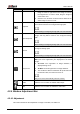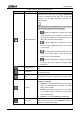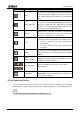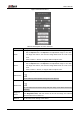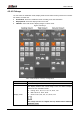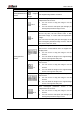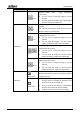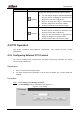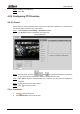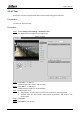User's Manual
Table Of Contents
- Foreword
- Important Safeguards and Warnings
- 1 Overview
- 2 Configuration Flow
- 3 Device Initialization
- 4 Basic Configuration
- 4.1 Login
- 4.2 Live
- 4.3 PTZ Operation
- 4.4 Playback
- 4.5 Camera
- 4.5.1 Conditions
- 4.5.2 Setting Video Parameters
- 4.5.2.1 Video
- 4.5.2.2 Snapshot
- 4.5.2.3 Overlay
- 4.5.2.3.1 Configuring Privacy Masking
- 4.5.2.3.2 Configuring Channel Title
- 4.5.2.3.3 Configuring Time Title
- 4.5.2.3.4 Configure Text Overlay
- 4.5.2.3.5 Configure Font Attribute
- 4.5.2.3.6 Configure Picture Overlay
- 4.5.2.3.7 Configure Custom Overlay
- 4.5.2.3.8 Configuring OSD Info
- 4.5.2.3.9 Configuring Counting
- 4.5.2.3.10 Configuring Structured Statistics
- 4.5.2.3.11 Configuring Ranging
- 4.5.2.3.12 Configuring ANPR
- 4.5.2.3.13 Configuring Face Statistics
- 4.5.2.4 ROI
- 4.5.2.5 Path
- 4.5.3 Audio
- 4.6 Network
- 4.7 Storage
- 4.8 System
- 5 Event
- 5.1 Setting Alarm Linkage
- 5.2 Setting Smart Track
- 5.3 Setting Panoramic Calibration
- 5.4 Setting Video Detection
- 5.5 Setting Smart Motion Detection
- 5.6 Setting Audio Detection
- 5.7 Setting Smart Plan
- 5.8 Setting IVS
- 5.9 Setting Crowd Map
- 5.10 Setting Face Recognition
- 5.11 Setting Face Detection
- 5.12 Setting People Counting
- 5.13 Setting Heat Map
- 5.14 Setting Stereo Analysis
- 5.15 Setting ANPR
- 5.16 Setting Video Structuralization
- 5.17 Setting Relay-in
- 5.18 Setting Abnormality
- 6 Maintenance
- Appendix 1 Cybersecurity Recommendations
User’s Manual
18
Parameter
Description
Ceiling/Wall/Ground
mount
Original
image
The original image before correction.
Ceiling/Ground
mount
1P+1
360° rectangular panoramic image screen +
independent sub-screens.
You can zoom or drag the image in all the
screens.
You can move the start point (left and right) on
rectangular panoramic image screen.
2P
Two associated 180° rectangular image screens,
and at any time, the two screens form a 360°
panoramic image. It is also called dual-panoramic
image.
You can move the start point (left and right) on the
two rectangular panoramic image screens, and the
two screens link each other.
1+2
Original image screen + two independent
sub-screens. Ground Mount does not support this
display mode.
You can zoom or drag the image in all the
screens.
You can rotate the image on the original image
screen to change the start point.
1+3
Original image screen + three independent
sub-screens.
You can zoom or drag the image in all the
screens.
You can rotate the image on the original image
screen to change the start point.
1+4
Original image screen + four independent
sub-screens.
You can zoom or drag the image in all the
screens.
You can rotate the image on the original image
screen to change the start point.
1P+6
360° rectangular panoramic screen + six
independent sub-screens.
You can zoom or drag the image in all the
screens.
You can move the start point (left and right) on
rectangular panoramic image screen.