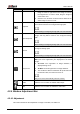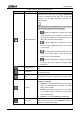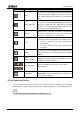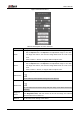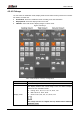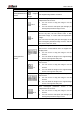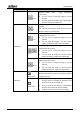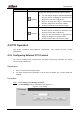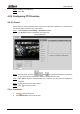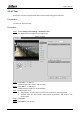User's Manual
Table Of Contents
- Foreword
- Important Safeguards and Warnings
- 1 Overview
- 2 Configuration Flow
- 3 Device Initialization
- 4 Basic Configuration
- 4.1 Login
- 4.2 Live
- 4.3 PTZ Operation
- 4.4 Playback
- 4.5 Camera
- 4.5.1 Conditions
- 4.5.2 Setting Video Parameters
- 4.5.2.1 Video
- 4.5.2.2 Snapshot
- 4.5.2.3 Overlay
- 4.5.2.3.1 Configuring Privacy Masking
- 4.5.2.3.2 Configuring Channel Title
- 4.5.2.3.3 Configuring Time Title
- 4.5.2.3.4 Configure Text Overlay
- 4.5.2.3.5 Configure Font Attribute
- 4.5.2.3.6 Configure Picture Overlay
- 4.5.2.3.7 Configure Custom Overlay
- 4.5.2.3.8 Configuring OSD Info
- 4.5.2.3.9 Configuring Counting
- 4.5.2.3.10 Configuring Structured Statistics
- 4.5.2.3.11 Configuring Ranging
- 4.5.2.3.12 Configuring ANPR
- 4.5.2.3.13 Configuring Face Statistics
- 4.5.2.4 ROI
- 4.5.2.5 Path
- 4.5.3 Audio
- 4.6 Network
- 4.7 Storage
- 4.8 System
- 5 Event
- 5.1 Setting Alarm Linkage
- 5.2 Setting Smart Track
- 5.3 Setting Panoramic Calibration
- 5.4 Setting Video Detection
- 5.5 Setting Smart Motion Detection
- 5.6 Setting Audio Detection
- 5.7 Setting Smart Plan
- 5.8 Setting IVS
- 5.9 Setting Crowd Map
- 5.10 Setting Face Recognition
- 5.11 Setting Face Detection
- 5.12 Setting People Counting
- 5.13 Setting Heat Map
- 5.14 Setting Stereo Analysis
- 5.15 Setting ANPR
- 5.16 Setting Video Structuralization
- 5.17 Setting Relay-in
- 5.18 Setting Abnormality
- 6 Maintenance
- Appendix 1 Cybersecurity Recommendations
User’s Manual
16
Zoom and focus Figure 4-5
Table 4-4 Description of zoom and focus
Parameter
Description
Zoom
Changes the focal length of the camera to zoom in or out the image.
1. Set the Speed value. The Speed is the adjustment range in one click.
The larger the value is, the more the image would zoom in or out in one
click.
2. Click or hold + /– button, or drag the slider to adjust zoom.
Focus
Adjusts the optical back focal length to make the image clearer.
1. Set the Speed value. The Speed is the adjustment range in one click.
The larger the value is, the more the image would zoom in or out in one
click.
2. Click or hold +/ – button, or drag the slider to adjust zoom.
Auto Focus
Adjusts image clarity automatically.
Do not make any other operation during auto focus process.
Restore All
Restores focus to default value and corrects errors.
You can restore the focus if the image has poor clarity or has been zoomed too
frequently.
Regional
Focus
Focus on the subject of a selected area.
Click Regional Focus, and then select an area in the image, the camera
performs auto focus in that area.
Refresh
Get the latest zoom setting of the device.