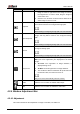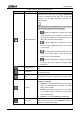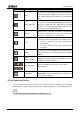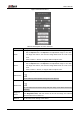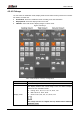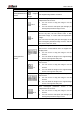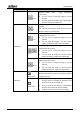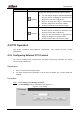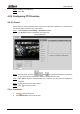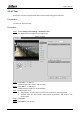User's Manual
Table Of Contents
- Foreword
- Important Safeguards and Warnings
- 1 Overview
- 2 Configuration Flow
- 3 Device Initialization
- 4 Basic Configuration
- 4.1 Login
- 4.2 Live
- 4.3 PTZ Operation
- 4.4 Playback
- 4.5 Camera
- 4.5.1 Conditions
- 4.5.2 Setting Video Parameters
- 4.5.2.1 Video
- 4.5.2.2 Snapshot
- 4.5.2.3 Overlay
- 4.5.2.3.1 Configuring Privacy Masking
- 4.5.2.3.2 Configuring Channel Title
- 4.5.2.3.3 Configuring Time Title
- 4.5.2.3.4 Configure Text Overlay
- 4.5.2.3.5 Configure Font Attribute
- 4.5.2.3.6 Configure Picture Overlay
- 4.5.2.3.7 Configure Custom Overlay
- 4.5.2.3.8 Configuring OSD Info
- 4.5.2.3.9 Configuring Counting
- 4.5.2.3.10 Configuring Structured Statistics
- 4.5.2.3.11 Configuring Ranging
- 4.5.2.3.12 Configuring ANPR
- 4.5.2.3.13 Configuring Face Statistics
- 4.5.2.4 ROI
- 4.5.2.5 Path
- 4.5.3 Audio
- 4.6 Network
- 4.7 Storage
- 4.8 System
- 5 Event
- 5.1 Setting Alarm Linkage
- 5.2 Setting Smart Track
- 5.3 Setting Panoramic Calibration
- 5.4 Setting Video Detection
- 5.5 Setting Smart Motion Detection
- 5.6 Setting Audio Detection
- 5.7 Setting Smart Plan
- 5.8 Setting IVS
- 5.9 Setting Crowd Map
- 5.10 Setting Face Recognition
- 5.11 Setting Face Detection
- 5.12 Setting People Counting
- 5.13 Setting Heat Map
- 5.14 Setting Stereo Analysis
- 5.15 Setting ANPR
- 5.16 Setting Video Structuralization
- 5.17 Setting Relay-in
- 5.18 Setting Abnormality
- 6 Maintenance
- Appendix 1 Cybersecurity Recommendations
User’s Manual
15
Icon
Function
Description
PTZ
Click the icon, and the PTZ control panel is displayed
at the right side of the Live interface. You can control
and call PTZ function. For details, see "4.3.3 Calling
PTZ."
Zoom and Focus
Adjust focal length to zoom in and out video image.
Click the icon, and the Zoom and Focus configuration
interface is displayed at the right side of the Live
interface. You can control and call PTZ function. For
details, see "4.2.4.2 Zoom and Focus."
Fisheye
Click the icon, and then the fisheye configuration
interface is displayed at the right side of the Live
interface. For details, see "4.2.4.3 Fisheye."
Face
Click the icon, and the face detection or face
recognition results are displayed on the Live interface.
For face recognition, see "5.10 Setting Face
Recognition."
For face detection: see "5.11 Setting Face
Detection."
ANPR
Click the icon, and the ANPR results are displayed on
the Live interface. For details, see "5.15 Setting
ANPR."
Video
Structuralization
Click the icon, the video structuralization results are
displayed on the Live interface. For details, see "5.16
Setting Video Structuralization."
Window Layout
When view multi-channel image, you can select
display layout.
Crowd Map
Click the icon and select the Enable check box. The
Crowd Map interface is dispalyed. For details, see
"5.9 Setting Crowd Map."
4.2.4.2 Zoom and Focus
You can adjust focal length to zoom in or out video image; by adjusting focus manually,
automatically or within a certain area, you can change image clarity or correct adjusting errors.
The focus would adjust automatically after zooming in or out.