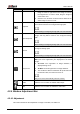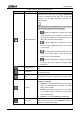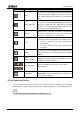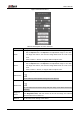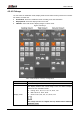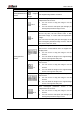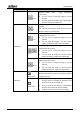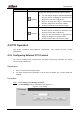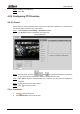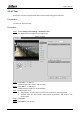User's Manual
Table Of Contents
- Foreword
- Important Safeguards and Warnings
- 1 Overview
- 2 Configuration Flow
- 3 Device Initialization
- 4 Basic Configuration
- 4.1 Login
- 4.2 Live
- 4.3 PTZ Operation
- 4.4 Playback
- 4.5 Camera
- 4.5.1 Conditions
- 4.5.2 Setting Video Parameters
- 4.5.2.1 Video
- 4.5.2.2 Snapshot
- 4.5.2.3 Overlay
- 4.5.2.3.1 Configuring Privacy Masking
- 4.5.2.3.2 Configuring Channel Title
- 4.5.2.3.3 Configuring Time Title
- 4.5.2.3.4 Configure Text Overlay
- 4.5.2.3.5 Configure Font Attribute
- 4.5.2.3.6 Configure Picture Overlay
- 4.5.2.3.7 Configure Custom Overlay
- 4.5.2.3.8 Configuring OSD Info
- 4.5.2.3.9 Configuring Counting
- 4.5.2.3.10 Configuring Structured Statistics
- 4.5.2.3.11 Configuring Ranging
- 4.5.2.3.12 Configuring ANPR
- 4.5.2.3.13 Configuring Face Statistics
- 4.5.2.4 ROI
- 4.5.2.5 Path
- 4.5.3 Audio
- 4.6 Network
- 4.7 Storage
- 4.8 System
- 5 Event
- 5.1 Setting Alarm Linkage
- 5.2 Setting Smart Track
- 5.3 Setting Panoramic Calibration
- 5.4 Setting Video Detection
- 5.5 Setting Smart Motion Detection
- 5.6 Setting Audio Detection
- 5.7 Setting Smart Plan
- 5.8 Setting IVS
- 5.9 Setting Crowd Map
- 5.10 Setting Face Recognition
- 5.11 Setting Face Detection
- 5.12 Setting People Counting
- 5.13 Setting Heat Map
- 5.14 Setting Stereo Analysis
- 5.15 Setting ANPR
- 5.16 Setting Video Structuralization
- 5.17 Setting Relay-in
- 5.18 Setting Abnormality
- 6 Maintenance
- Appendix 1 Cybersecurity Recommendations
User’s Manual
14
Table 4-3 Description of adjustment bar
Icon
Function
Description
Image Adjustment
Click the icon, and then the Image Adjustment
interface is displayed at the right side of the Live
interface. You can adjust brightness, contrast, hue,
and saturation.
The adjustment is only available on the web interface,
and it does not adjust the camera parameters.
(Brightness adjustment): Adjusts the overall
image brightness, and changes the value when
the image is too bright or too dark. The bright and
dark areas will have equal changes.
(Contrast adjustment): Changes the value
when the image brightness is proper but contrast
is not enough
(Hue adjustment): Makes the color deeper or
lighter. The default value is made by the light
sensor, and it is recommended.
(Saturation adjustment): Adjusts the image
saturation, this value does not change image
brightness.
Original Size
Click the icon, and then the video displays with original
size.
Full Screen
Click the icon to enter full screen mode; double-click
or press Esc to exit.
W:H
Click the icon to resume original ratio or change ratio.
Fluency
Click the icon to select the fluency from Realtime,
Fluency and Normal.
Realtime: Guarantees the real time of the image.
When the bandwidth is not enough, the image
might not be smooth.
Fluency: Guarantees the fluency of the image.
There might be delay between live view image
and real-time image.
Normal: It is between Realtime and Fluency.
Rule Info
Click the icon, and then select Enable to display smart
rules and detection box; select Disable to stop the
display. It is enabled by default.