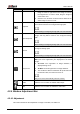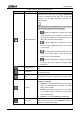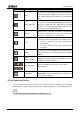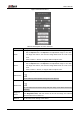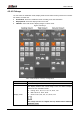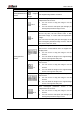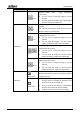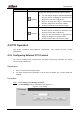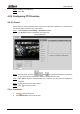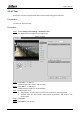User's Manual
Table Of Contents
- Foreword
- Important Safeguards and Warnings
- 1 Overview
- 2 Configuration Flow
- 3 Device Initialization
- 4 Basic Configuration
- 4.1 Login
- 4.2 Live
- 4.3 PTZ Operation
- 4.4 Playback
- 4.5 Camera
- 4.5.1 Conditions
- 4.5.2 Setting Video Parameters
- 4.5.2.1 Video
- 4.5.2.2 Snapshot
- 4.5.2.3 Overlay
- 4.5.2.3.1 Configuring Privacy Masking
- 4.5.2.3.2 Configuring Channel Title
- 4.5.2.3.3 Configuring Time Title
- 4.5.2.3.4 Configure Text Overlay
- 4.5.2.3.5 Configure Font Attribute
- 4.5.2.3.6 Configure Picture Overlay
- 4.5.2.3.7 Configure Custom Overlay
- 4.5.2.3.8 Configuring OSD Info
- 4.5.2.3.9 Configuring Counting
- 4.5.2.3.10 Configuring Structured Statistics
- 4.5.2.3.11 Configuring Ranging
- 4.5.2.3.12 Configuring ANPR
- 4.5.2.3.13 Configuring Face Statistics
- 4.5.2.4 ROI
- 4.5.2.5 Path
- 4.5.3 Audio
- 4.6 Network
- 4.7 Storage
- 4.8 System
- 5 Event
- 5.1 Setting Alarm Linkage
- 5.2 Setting Smart Track
- 5.3 Setting Panoramic Calibration
- 5.4 Setting Video Detection
- 5.5 Setting Smart Motion Detection
- 5.6 Setting Audio Detection
- 5.7 Setting Smart Plan
- 5.8 Setting IVS
- 5.9 Setting Crowd Map
- 5.10 Setting Face Recognition
- 5.11 Setting Face Detection
- 5.12 Setting People Counting
- 5.13 Setting Heat Map
- 5.14 Setting Stereo Analysis
- 5.15 Setting ANPR
- 5.16 Setting Video Structuralization
- 5.17 Setting Relay-in
- 5.18 Setting Abnormality
- 6 Maintenance
- Appendix 1 Cybersecurity Recommendations
User’s Manual
13
Icon
Function
Description
image to zoom in; right-click on the image to resume
the original size. In zoom in state, drag the image to
check other area.
Click the icon, and then scroll the mouse wheel in the
video image to zoom in or out.
Snapshot
Click the icon to capture one picture of the current image,
and it will be saved to the configured storage path.
About viewing or configuring storage path, see "4.5.2.5 Path."
Triple Snapshot
Click the icon to capture three pictures of the current
image, and they will be saved to the configured storage
path.
About viewing or configuring storage path, see "4.5.2.5 Path."
Record
Click the icon to record video, and it will be saved to the
configured storage path.
About viewing or configuring storage path, see "4.5.2.5 Path."
Easy Focus
Click the icon, the AF Peak (focus eigenvalue) and AF
Max (max focus eigenvalue) are displayed on the video
image.
AF Peak: The eigenvalue of image definition, it
displays during focus.
AF Max: The best eigenvalue of image definition.
The smaller the difference between AF peak value and
the AF max value, the better the focus is.
Easy focus closes automatically after five minutes.
Audio
Click the icon to enable or disable audio output.
Talk
Click the icon to enable or disable the audio take.
4.2.4 Window Adjustment Bar
4.2.4.1 Adjustment
This section introduces the adjustment of image. For details, see Table 4-3.