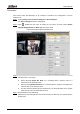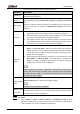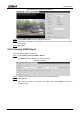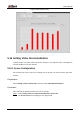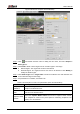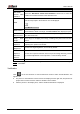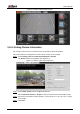User's Manual
Table Of Contents
- Foreword
- Important Safeguards and Warnings
- 1 Overview
- 2 Configuration Flow
- 3 Device Initialization
- 4 Basic Configuration
- 4.1 Login
- 4.2 Live
- 4.3 PTZ Operation
- 4.4 Playback
- 4.5 Camera
- 4.5.1 Conditions
- 4.5.2 Setting Video Parameters
- 4.5.2.1 Video
- 4.5.2.2 Snapshot
- 4.5.2.3 Overlay
- 4.5.2.3.1 Configuring Privacy Masking
- 4.5.2.3.2 Configuring Channel Title
- 4.5.2.3.3 Configuring Time Title
- 4.5.2.3.4 Configure Text Overlay
- 4.5.2.3.5 Configure Font Attribute
- 4.5.2.3.6 Configure Picture Overlay
- 4.5.2.3.7 Configure Custom Overlay
- 4.5.2.3.8 Configuring OSD Info
- 4.5.2.3.9 Configuring Counting
- 4.5.2.3.10 Configuring Structured Statistics
- 4.5.2.3.11 Configuring Ranging
- 4.5.2.3.12 Configuring ANPR
- 4.5.2.3.13 Configuring Face Statistics
- 4.5.2.4 ROI
- 4.5.2.5 Path
- 4.5.3 Audio
- 4.6 Network
- 4.7 Storage
- 4.8 System
- 5 Event
- 5.1 Setting Alarm Linkage
- 5.2 Setting Smart Track
- 5.3 Setting Panoramic Calibration
- 5.4 Setting Video Detection
- 5.5 Setting Smart Motion Detection
- 5.6 Setting Audio Detection
- 5.7 Setting Smart Plan
- 5.8 Setting IVS
- 5.9 Setting Crowd Map
- 5.10 Setting Face Recognition
- 5.11 Setting Face Detection
- 5.12 Setting People Counting
- 5.13 Setting Heat Map
- 5.14 Setting Stereo Analysis
- 5.15 Setting ANPR
- 5.16 Setting Video Structuralization
- 5.17 Setting Relay-in
- 5.18 Setting Abnormality
- 6 Maintenance
- Appendix 1 Cybersecurity Recommendations
User’s Manual
181
Parameter
Description
Non-motor
Vehicle Flow
Statistics
Select the Non-motor Vehicle Flow Statistics check box to count the
number of non-motor vehicles in the detection area.
OSD
Select the OSD check box, and the numbers of motor vehicles, non-motor
vehicles and people in the detection area are displayed.
Click Reset to recount.
Pixel Counter
Click Draw Target next to Pixel Counter, and then press and hold the left
mouse button to draw a rectangle, the Pixel Counter then displays its pixel.
Face
Enhancement
Select the Face Enhancement check box to preferably guarantee clear
face with low stream.
Snap Face
Image
Set a range for snapping face image, including face picture and one-inch
picture.
Enable Face
Exposure
Select the Enable Face Exposure check box to make face clearer by
adjusting lens aperture and shutter.
Face Target
Brightness
Set the face target brightness, and it is 50 by default.
Face
Exposure
Detection
Interval
Set the face exposure detection interval to prevent image flickering caused
by constant adjustment of face exposure. It s 5 seconds by default.
Scene
Set scene as Distant View or Close View.
Set arming periods and alarm linkage actions. For details, see "5.1.1 Alarm Linkage." Step 6
Click Save. Step 7
Verification
Click on the live interface to view the detection results of video structuralization. See
Figure 5-70.
The plate no. and attributes of motor vehicle are displayed at the right side, and pictures of
people and non-motor vehicles and their attributes at the bottom.
Click the picture in the display area, and the detailed information is displayed.