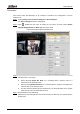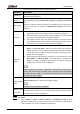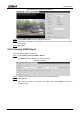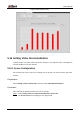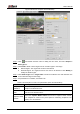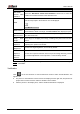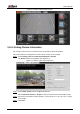User's Manual
Table Of Contents
- Foreword
- Important Safeguards and Warnings
- 1 Overview
- 2 Configuration Flow
- 3 Device Initialization
- 4 Basic Configuration
- 4.1 Login
- 4.2 Live
- 4.3 PTZ Operation
- 4.4 Playback
- 4.5 Camera
- 4.5.1 Conditions
- 4.5.2 Setting Video Parameters
- 4.5.2.1 Video
- 4.5.2.2 Snapshot
- 4.5.2.3 Overlay
- 4.5.2.3.1 Configuring Privacy Masking
- 4.5.2.3.2 Configuring Channel Title
- 4.5.2.3.3 Configuring Time Title
- 4.5.2.3.4 Configure Text Overlay
- 4.5.2.3.5 Configure Font Attribute
- 4.5.2.3.6 Configure Picture Overlay
- 4.5.2.3.7 Configure Custom Overlay
- 4.5.2.3.8 Configuring OSD Info
- 4.5.2.3.9 Configuring Counting
- 4.5.2.3.10 Configuring Structured Statistics
- 4.5.2.3.11 Configuring Ranging
- 4.5.2.3.12 Configuring ANPR
- 4.5.2.3.13 Configuring Face Statistics
- 4.5.2.4 ROI
- 4.5.2.5 Path
- 4.5.3 Audio
- 4.6 Network
- 4.7 Storage
- 4.8 System
- 5 Event
- 5.1 Setting Alarm Linkage
- 5.2 Setting Smart Track
- 5.3 Setting Panoramic Calibration
- 5.4 Setting Video Detection
- 5.5 Setting Smart Motion Detection
- 5.6 Setting Audio Detection
- 5.7 Setting Smart Plan
- 5.8 Setting IVS
- 5.9 Setting Crowd Map
- 5.10 Setting Face Recognition
- 5.11 Setting Face Detection
- 5.12 Setting People Counting
- 5.13 Setting Heat Map
- 5.14 Setting Stereo Analysis
- 5.15 Setting ANPR
- 5.16 Setting Video Structuralization
- 5.17 Setting Relay-in
- 5.18 Setting Abnormality
- 6 Maintenance
- Appendix 1 Cybersecurity Recommendations
User’s Manual
177
Table 5-21 Description of scene set parameters (ANPR)
Parameter
Description
Traffic Flow Statistics
Select Traffic Flow Stat, and the device detects the number of motor
vehicles and non-motor vehicles in the detection area and generates
the statistical report. If Traffic Flow Stat is disabled, the report has no
statistical data.
Select OSD to display the statistical result on the preview interface. To
clear the statistical result, click Clear.
OSD
Snap Mode
Select the snap mode: Optimized Snap and Tripwire.
Relay-out
Select the Relay-out check box, and when alarm is triggered, the
system interacts with the linked alarm devices.
Alarm Delay
The Alarm linkage keeps running for the configured time after alarm is
ended.
Set arming periods and alarm linkage action. For details, see "5.1.1 Alarm Linkage." Step 5
Click Save. Step 6
Verification
The ANPR result is displayed on the live interface. See Figure 5-65.
The plate no. and attribute information of vehicle are displayed at the right side.
Click the picture in the display area, and the detailed information is displayed.
ANPR result Figure 5-65
5.15.2 Setting Picture Overlay
Set overlay of motor vehicle.
Select Setting > Event > ANPR > Picture. Step 1
The Picture interface is displayed. See Figure 5-66.