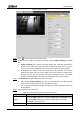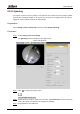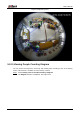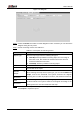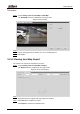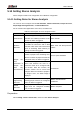User's Manual
Table Of Contents
- Foreword
- Important Safeguards and Warnings
- 1 Overview
- 2 Configuration Flow
- 3 Device Initialization
- 4 Basic Configuration
- 4.1 Login
- 4.2 Live
- 4.3 PTZ Operation
- 4.4 Playback
- 4.5 Camera
- 4.5.1 Conditions
- 4.5.2 Setting Video Parameters
- 4.5.2.1 Video
- 4.5.2.2 Snapshot
- 4.5.2.3 Overlay
- 4.5.2.3.1 Configuring Privacy Masking
- 4.5.2.3.2 Configuring Channel Title
- 4.5.2.3.3 Configuring Time Title
- 4.5.2.3.4 Configure Text Overlay
- 4.5.2.3.5 Configure Font Attribute
- 4.5.2.3.6 Configure Picture Overlay
- 4.5.2.3.7 Configure Custom Overlay
- 4.5.2.3.8 Configuring OSD Info
- 4.5.2.3.9 Configuring Counting
- 4.5.2.3.10 Configuring Structured Statistics
- 4.5.2.3.11 Configuring Ranging
- 4.5.2.3.12 Configuring ANPR
- 4.5.2.3.13 Configuring Face Statistics
- 4.5.2.4 ROI
- 4.5.2.5 Path
- 4.5.3 Audio
- 4.6 Network
- 4.7 Storage
- 4.8 System
- 5 Event
- 5.1 Setting Alarm Linkage
- 5.2 Setting Smart Track
- 5.3 Setting Panoramic Calibration
- 5.4 Setting Video Detection
- 5.5 Setting Smart Motion Detection
- 5.6 Setting Audio Detection
- 5.7 Setting Smart Plan
- 5.8 Setting IVS
- 5.9 Setting Crowd Map
- 5.10 Setting Face Recognition
- 5.11 Setting Face Detection
- 5.12 Setting People Counting
- 5.13 Setting Heat Map
- 5.14 Setting Stereo Analysis
- 5.15 Setting ANPR
- 5.16 Setting Video Structuralization
- 5.17 Setting Relay-in
- 5.18 Setting Abnormality
- 6 Maintenance
- Appendix 1 Cybersecurity Recommendations
User’s Manual
163
In area No. Figure 5-53
Click to add the people counting function. Step 2
Double-click the name to modify the rule name. Select People Counting or In Area Step 3
No.
People Counting: The system counts the people flow entering and leaving the
detection area. When the counted number of people who enter, leave, or stay in
the area exceeds the configured value, the system performs an alarm linkage.
In Area No.: The system counts the people flow in the detection area and the
duration that people stay in the area. When the counted number of people in the
detection area or the stay duration exceeds the configured value, the system
performs an alarm linkage. This function is available on some select models.
Click Draw Area to draw a detection area in the image. Step 4
When setting People Counting, you need to draw direction lines. When targets
enter or leave along the direction line, they will be counted.
For the models that support multiple counting rules, different detection areas can
be overlapped.
Set parameters. See Table 5-15. Step 5
Table 5-15 Description of people counting parameters
Parameter
Description
OSD
Select the OSD check box or select the Enter No. or Leave No. check
box under OSD to display the people counting data in the image.
Click Clear to clear the count.
Flip
Set the viewing angle of the image as Inclined or Vertical.