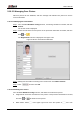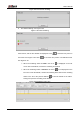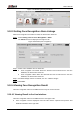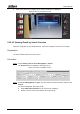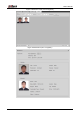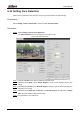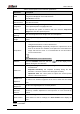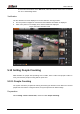User's Manual
Table Of Contents
- Foreword
- Important Safeguards and Warnings
- 1 Overview
- 2 Configuration Flow
- 3 Device Initialization
- 4 Basic Configuration
- 4.1 Login
- 4.2 Live
- 4.3 PTZ Operation
- 4.4 Playback
- 4.5 Camera
- 4.5.1 Conditions
- 4.5.2 Setting Video Parameters
- 4.5.2.1 Video
- 4.5.2.2 Snapshot
- 4.5.2.3 Overlay
- 4.5.2.3.1 Configuring Privacy Masking
- 4.5.2.3.2 Configuring Channel Title
- 4.5.2.3.3 Configuring Time Title
- 4.5.2.3.4 Configure Text Overlay
- 4.5.2.3.5 Configure Font Attribute
- 4.5.2.3.6 Configure Picture Overlay
- 4.5.2.3.7 Configure Custom Overlay
- 4.5.2.3.8 Configuring OSD Info
- 4.5.2.3.9 Configuring Counting
- 4.5.2.3.10 Configuring Structured Statistics
- 4.5.2.3.11 Configuring Ranging
- 4.5.2.3.12 Configuring ANPR
- 4.5.2.3.13 Configuring Face Statistics
- 4.5.2.4 ROI
- 4.5.2.5 Path
- 4.5.3 Audio
- 4.6 Network
- 4.7 Storage
- 4.8 System
- 5 Event
- 5.1 Setting Alarm Linkage
- 5.2 Setting Smart Track
- 5.3 Setting Panoramic Calibration
- 5.4 Setting Video Detection
- 5.5 Setting Smart Motion Detection
- 5.6 Setting Audio Detection
- 5.7 Setting Smart Plan
- 5.8 Setting IVS
- 5.9 Setting Crowd Map
- 5.10 Setting Face Recognition
- 5.11 Setting Face Detection
- 5.12 Setting People Counting
- 5.13 Setting Heat Map
- 5.14 Setting Stereo Analysis
- 5.15 Setting ANPR
- 5.16 Setting Video Structuralization
- 5.17 Setting Relay-in
- 5.18 Setting Abnormality
- 6 Maintenance
- Appendix 1 Cybersecurity Recommendations
User’s Manual
160
Table 5-14 Description of face detection parameters
Parameter
Description
OSD
Select the OSD check box, and the number people with face detected and
recognized is displayed on the Live interface.
Click Reset to recount.
Face
Enhancement
Select the Face Enhancement check box to preferably guarantee clear
face with low stream.
Target Box
Overlay
Select the Non-living Filtering check box to add a target box to the face
in the captured picture to highlight the face.
The captured face picture is saved in SD card. Click the Snap Face
Image tab to view the captured picture.
Non-living
Filtering
Filter non-living faces in the image, such as a face picture.
Snap Face
Image
Set a range for snapping face image, including face picture and one-inch
picture.
Snap Mode
Optimized Snapshot: Capture the clearest picture within the
configured time after the camera detects face.
Recognition Priority: Repeatedly compare the captured face to the
faces in the armed face database, and capture the most similar face
image and send the event. It is recommended to use this mode in
access control scene.
Click Advanced to set the optimized time.
Attribute
Select the Attribute check box, and click to set the display of face
attribute during the face detection.
Advanced
Snapshot Angle Filter: Set snapshot angle to be filtered during the
face detection.
Snapshot Sensitivity: Set snapshot sensitivity during the face
detection. It is easier to detect face with higher sensitivity.
Optimized Time: Set a time period to capture the clearest picture
after the camera detects face.
Enable Face
Exposure
Select the Enable Face Exposure check box. When a face is detected,
the camera can enhance brightness of the face to make the face image
clear.
Face Target
Brightness
Set the face target brightness. It is 50 by default.
Face Exposure
Detection
Interval
Set the face exposure detection interval to prevent image flickering
caused by constant adjustment of face exposure. It is five seconds by
default.
Pixel Counter
Click Draw Target next to Pixel Counter, and then press and hold the left
mouse button to draw a rectangle, the Pixel Counter then displays its
pixel.
Set arming periods and alarm linkage actions. For details, see "5.1.1 Alarm Linkage." Step 7
Click Save. Step 8