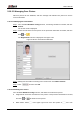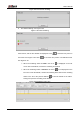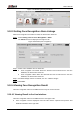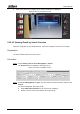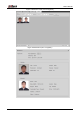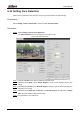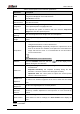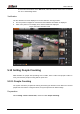User's Manual
Table Of Contents
- Foreword
- Important Safeguards and Warnings
- 1 Overview
- 2 Configuration Flow
- 3 Device Initialization
- 4 Basic Configuration
- 4.1 Login
- 4.2 Live
- 4.3 PTZ Operation
- 4.4 Playback
- 4.5 Camera
- 4.5.1 Conditions
- 4.5.2 Setting Video Parameters
- 4.5.2.1 Video
- 4.5.2.2 Snapshot
- 4.5.2.3 Overlay
- 4.5.2.3.1 Configuring Privacy Masking
- 4.5.2.3.2 Configuring Channel Title
- 4.5.2.3.3 Configuring Time Title
- 4.5.2.3.4 Configure Text Overlay
- 4.5.2.3.5 Configure Font Attribute
- 4.5.2.3.6 Configure Picture Overlay
- 4.5.2.3.7 Configure Custom Overlay
- 4.5.2.3.8 Configuring OSD Info
- 4.5.2.3.9 Configuring Counting
- 4.5.2.3.10 Configuring Structured Statistics
- 4.5.2.3.11 Configuring Ranging
- 4.5.2.3.12 Configuring ANPR
- 4.5.2.3.13 Configuring Face Statistics
- 4.5.2.4 ROI
- 4.5.2.5 Path
- 4.5.3 Audio
- 4.6 Network
- 4.7 Storage
- 4.8 System
- 5 Event
- 5.1 Setting Alarm Linkage
- 5.2 Setting Smart Track
- 5.3 Setting Panoramic Calibration
- 5.4 Setting Video Detection
- 5.5 Setting Smart Motion Detection
- 5.6 Setting Audio Detection
- 5.7 Setting Smart Plan
- 5.8 Setting IVS
- 5.9 Setting Crowd Map
- 5.10 Setting Face Recognition
- 5.11 Setting Face Detection
- 5.12 Setting People Counting
- 5.13 Setting Heat Map
- 5.14 Setting Stereo Analysis
- 5.15 Setting ANPR
- 5.16 Setting Video Structuralization
- 5.17 Setting Relay-in
- 5.18 Setting Abnormality
- 6 Maintenance
- Appendix 1 Cybersecurity Recommendations
User’s Manual
154
where the personnel information is located. Select the information, click Add to Deletion
List, , and then click OK to delete the selected face picture.
Delete all: When viewing face pictures in a list, click of the row where the serial
number is located; when viewing by thumbnail, select All to select all face pictures. Click
Add to Deletion List, , and then click OK to delete all face pictures.
5.10.2.4 Face Modeling
Face modeling extracts face picture information and imports the information to a database to
establish relevant face feature models. Through this function, the face recognition and other
intelligent detections can be realized.
The more the selected face pictures are, the longer time the face modeling takes. Please
wait patiently.
During modeling, some intelligent detection functions (such as face recognition) are not
available temporarily, and will be available after modeling.
Select Setting > Event > Face Recognition > Face Database Config. Step 1
The Face Database Config interface is displayed.
Click next to the face database to be set. Step 2
The Face Database Config interface is displayed. See Figure 5-40.
Face database configuration Figure 5-40
Start modeling. Step 3
Selective modeling.
If there are many face pictures in the face database, you can set search criteria to
select the pictures that need to be modeled.
1) Set the search criteria, and click Search.
2) Select the face pictures to be modeled.
3) Click Modeling.
All modeling,
Click Modeling All to complete modeling of all face pictures in the face database.
View the modeling result. Step 4
For successful modeling, see Figure 5-41.