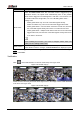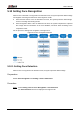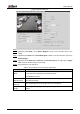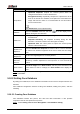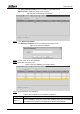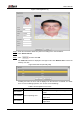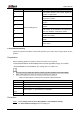User's Manual
Table Of Contents
- Foreword
- Important Safeguards and Warnings
- 1 Overview
- 2 Configuration Flow
- 3 Device Initialization
- 4 Basic Configuration
- 4.1 Login
- 4.2 Live
- 4.3 PTZ Operation
- 4.4 Playback
- 4.5 Camera
- 4.5.1 Conditions
- 4.5.2 Setting Video Parameters
- 4.5.2.1 Video
- 4.5.2.2 Snapshot
- 4.5.2.3 Overlay
- 4.5.2.3.1 Configuring Privacy Masking
- 4.5.2.3.2 Configuring Channel Title
- 4.5.2.3.3 Configuring Time Title
- 4.5.2.3.4 Configure Text Overlay
- 4.5.2.3.5 Configure Font Attribute
- 4.5.2.3.6 Configure Picture Overlay
- 4.5.2.3.7 Configure Custom Overlay
- 4.5.2.3.8 Configuring OSD Info
- 4.5.2.3.9 Configuring Counting
- 4.5.2.3.10 Configuring Structured Statistics
- 4.5.2.3.11 Configuring Ranging
- 4.5.2.3.12 Configuring ANPR
- 4.5.2.3.13 Configuring Face Statistics
- 4.5.2.4 ROI
- 4.5.2.5 Path
- 4.5.3 Audio
- 4.6 Network
- 4.7 Storage
- 4.8 System
- 5 Event
- 5.1 Setting Alarm Linkage
- 5.2 Setting Smart Track
- 5.3 Setting Panoramic Calibration
- 5.4 Setting Video Detection
- 5.5 Setting Smart Motion Detection
- 5.6 Setting Audio Detection
- 5.7 Setting Smart Plan
- 5.8 Setting IVS
- 5.9 Setting Crowd Map
- 5.10 Setting Face Recognition
- 5.11 Setting Face Detection
- 5.12 Setting People Counting
- 5.13 Setting Heat Map
- 5.14 Setting Stereo Analysis
- 5.15 Setting ANPR
- 5.16 Setting Video Structuralization
- 5.17 Setting Relay-in
- 5.18 Setting Abnormality
- 6 Maintenance
- Appendix 1 Cybersecurity Recommendations
User’s Manual
148
Parameter
Description
Similarity
Threshold
The detected face matches the face database only when the similarity
between the detected face and the face feature in face database reaches the
configured similarity threshold. After successful match, the comparison result
is displayed on the Live interface.
MoreInfo
Click MoreInfo to manage face database. You can search face images by
setting search conditions, register personnel, and modify personnel
information.
Arm/Disarm
Set the alarm time period. Alarm event will be triggered only within the
defined time. See "5.1.1.1 Setting Period."
Delete
Delete the selected face database.
5.10.2.2 Adding Face Picture
Add face picture to the created face database. Single adding and batch importing are
supported.
Requirements on face pictures.
A single face picture size is 50K–150K in JPEG format. The resolution is less than 1080p.
Face size is 30%–60% of the whole picture. Pixel should be no less than 100 pixels
between the ears.
Taken in full-face view directly facing the camera without makeup, beautification, glasses,
and fringe. Eyebrow, mouth and other face features must be visible.
5.10.2.2.1 Single Adding
Add face pictures one by one. Select this way when you need to add a small number of face
pictures.
Select Setting > Event > Face Recognition > Face Database Config. Step 1
The Face Database Config interface is displayed.
Click next to the face database to be set. Step 2
The Face Database Config interface is displayed. See Figure 5-32.
Face database configuration Figure 5-32
Click Registration. Step 3
The Registration interface is displayed. See Figure 5-33.