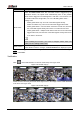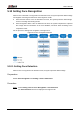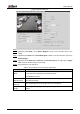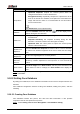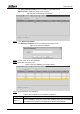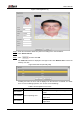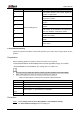User's Manual
Table Of Contents
- Foreword
- Important Safeguards and Warnings
- 1 Overview
- 2 Configuration Flow
- 3 Device Initialization
- 4 Basic Configuration
- 4.1 Login
- 4.2 Live
- 4.3 PTZ Operation
- 4.4 Playback
- 4.5 Camera
- 4.5.1 Conditions
- 4.5.2 Setting Video Parameters
- 4.5.2.1 Video
- 4.5.2.2 Snapshot
- 4.5.2.3 Overlay
- 4.5.2.3.1 Configuring Privacy Masking
- 4.5.2.3.2 Configuring Channel Title
- 4.5.2.3.3 Configuring Time Title
- 4.5.2.3.4 Configure Text Overlay
- 4.5.2.3.5 Configure Font Attribute
- 4.5.2.3.6 Configure Picture Overlay
- 4.5.2.3.7 Configure Custom Overlay
- 4.5.2.3.8 Configuring OSD Info
- 4.5.2.3.9 Configuring Counting
- 4.5.2.3.10 Configuring Structured Statistics
- 4.5.2.3.11 Configuring Ranging
- 4.5.2.3.12 Configuring ANPR
- 4.5.2.3.13 Configuring Face Statistics
- 4.5.2.4 ROI
- 4.5.2.5 Path
- 4.5.3 Audio
- 4.6 Network
- 4.7 Storage
- 4.8 System
- 5 Event
- 5.1 Setting Alarm Linkage
- 5.2 Setting Smart Track
- 5.3 Setting Panoramic Calibration
- 5.4 Setting Video Detection
- 5.5 Setting Smart Motion Detection
- 5.6 Setting Audio Detection
- 5.7 Setting Smart Plan
- 5.8 Setting IVS
- 5.9 Setting Crowd Map
- 5.10 Setting Face Recognition
- 5.11 Setting Face Detection
- 5.12 Setting People Counting
- 5.13 Setting Heat Map
- 5.14 Setting Stereo Analysis
- 5.15 Setting ANPR
- 5.16 Setting Video Structuralization
- 5.17 Setting Relay-in
- 5.18 Setting Abnormality
- 6 Maintenance
- Appendix 1 Cybersecurity Recommendations
User’s Manual
146
Parameter
Description
Snap Mode
Optimized Snapshot: Capture the clearest picture within the
configured time after the camera detects face.
Recognition Priority: Repeatedly compare the captured face to the
faces in the armed face database, and capture the most similar face
image and send the alarm. It is recommended to use this mode in
access control scene.
Click Advanced to set the optimized time.
Attribute
Select the Attribute check box, and click to set the display of face
attribute during the face detection.
Advanced
Snapshot Angle Filter: Set snapshot angle to be filtered during the
face detection.
Snapshot Sensitivity: Set snapshot sensitivity during the face
detection. It is easier to detect face with higher sensitivity.
Optimized Time: Set a time period to capture the clearest picture
after the camera detects face.
Enable Face
Exposure
Select the Enable Face Exposure check box. When a face is detected,
the camera can enhance brightness of the face to make the face image
clear.
Face Target
Brightness
Set the face target brightness. It is 50 by default.
Face Exposure
Detection
Interval
Set the face exposure detection interval to prevent image flickering
caused by constant adjustment of face exposure. It is five seconds by
default.
Pixel Counter
Click Draw Target next to Pixel Counter, and then press and hold the left
mouse button to draw a rectangle, the Pixel Counter then displays its
pixel.
Set arming periods and alarm linkage actions. For details, see "5.1.1 Alarm Linkage." Step 7
Click Save. Step 8
5.10.2 Setting Face Database
By setting face database, the face database information can be used to compare with the face
detected.
Face database configuration includes creating face database, adding face picture, and face
modeling.
5.10.2.1 Creating Face Database
Face database includes face picture, face data and other information. It also provides
comparison data for the captured face pictures.
Select Setting > Event > Face Recognition > Face Database Config. Step 1