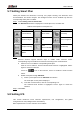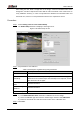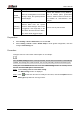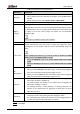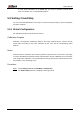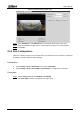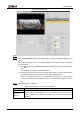User's Manual
Table Of Contents
- Foreword
- Important Safeguards and Warnings
- 1 Overview
- 2 Configuration Flow
- 3 Device Initialization
- 4 Basic Configuration
- 4.1 Login
- 4.2 Live
- 4.3 PTZ Operation
- 4.4 Playback
- 4.5 Camera
- 4.5.1 Conditions
- 4.5.2 Setting Video Parameters
- 4.5.2.1 Video
- 4.5.2.2 Snapshot
- 4.5.2.3 Overlay
- 4.5.2.3.1 Configuring Privacy Masking
- 4.5.2.3.2 Configuring Channel Title
- 4.5.2.3.3 Configuring Time Title
- 4.5.2.3.4 Configure Text Overlay
- 4.5.2.3.5 Configure Font Attribute
- 4.5.2.3.6 Configure Picture Overlay
- 4.5.2.3.7 Configure Custom Overlay
- 4.5.2.3.8 Configuring OSD Info
- 4.5.2.3.9 Configuring Counting
- 4.5.2.3.10 Configuring Structured Statistics
- 4.5.2.3.11 Configuring Ranging
- 4.5.2.3.12 Configuring ANPR
- 4.5.2.3.13 Configuring Face Statistics
- 4.5.2.4 ROI
- 4.5.2.5 Path
- 4.5.3 Audio
- 4.6 Network
- 4.7 Storage
- 4.8 System
- 5 Event
- 5.1 Setting Alarm Linkage
- 5.2 Setting Smart Track
- 5.3 Setting Panoramic Calibration
- 5.4 Setting Video Detection
- 5.5 Setting Smart Motion Detection
- 5.6 Setting Audio Detection
- 5.7 Setting Smart Plan
- 5.8 Setting IVS
- 5.9 Setting Crowd Map
- 5.10 Setting Face Recognition
- 5.11 Setting Face Detection
- 5.12 Setting People Counting
- 5.13 Setting Heat Map
- 5.14 Setting Stereo Analysis
- 5.15 Setting ANPR
- 5.16 Setting Video Structuralization
- 5.17 Setting Relay-in
- 5.18 Setting Abnormality
- 6 Maintenance
- Appendix 1 Cybersecurity Recommendations
User’s Manual
133
Setting Smart Plan 5.7
Smart plan includes face detection, heat map, IVS, people counting, face detection, video
structuralization, and stereo analysis. The intelligent function can be enabled only after the
corresponding smart plan is enabled.
Select Setting > Event > Smart Plan. Step 1
The Smart Plan interface is displayed. For smart plan icon, see Table 5-4.
Table 5-4 Description of smart plan icon
Icon
Description
Icon
Description
Icon
Description
Face detection
Stereo vision
Heat map
Stereo analysis
IVS
Face recognition
People counting
Video
Structuralization
Crowd map
ANPR
-
-
Enable smart functions as need. Step 2
Different cameras support different ways to enable smart functions. Select
corresponding ways to enable these functions according to the actual interface.
Select an icon to enable the corresponding smart plan.
Click an icon to enable it, and the selected smart function is highlighted. Click it
again to cancel the selection.
If there is icon on the interface, click it to enable the smart function
switch.
Enable smart plan through Add Plan.
1) Select a preset point from the Add Plan the interface.
The smart plan for the point is displayed.
2) To enable a smart function, click the corresponding icon.
The selected smart function is highlighted. Click it again to cancel the
selection.
Click Save. Step 3
Setting IVS 5.8
This section introduces scene selection requirements, rule configuration, and global
configuration for IVS (intelligent video surveillance).
Basic requirements on scene selection are as follows.