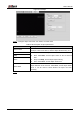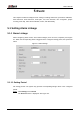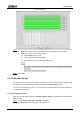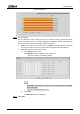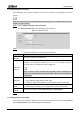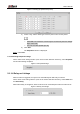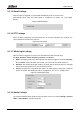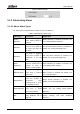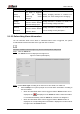User's Manual
Table Of Contents
- Foreword
- Important Safeguards and Warnings
- 1 Overview
- 2 Configuration Flow
- 3 Device Initialization
- 4 Basic Configuration
- 4.1 Login
- 4.2 Live
- 4.3 PTZ Operation
- 4.4 Playback
- 4.5 Camera
- 4.5.1 Conditions
- 4.5.2 Setting Video Parameters
- 4.5.2.1 Video
- 4.5.2.2 Snapshot
- 4.5.2.3 Overlay
- 4.5.2.3.1 Configuring Privacy Masking
- 4.5.2.3.2 Configuring Channel Title
- 4.5.2.3.3 Configuring Time Title
- 4.5.2.3.4 Configure Text Overlay
- 4.5.2.3.5 Configure Font Attribute
- 4.5.2.3.6 Configure Picture Overlay
- 4.5.2.3.7 Configure Custom Overlay
- 4.5.2.3.8 Configuring OSD Info
- 4.5.2.3.9 Configuring Counting
- 4.5.2.3.10 Configuring Structured Statistics
- 4.5.2.3.11 Configuring Ranging
- 4.5.2.3.12 Configuring ANPR
- 4.5.2.3.13 Configuring Face Statistics
- 4.5.2.4 ROI
- 4.5.2.5 Path
- 4.5.3 Audio
- 4.6 Network
- 4.7 Storage
- 4.8 System
- 5 Event
- 5.1 Setting Alarm Linkage
- 5.2 Setting Smart Track
- 5.3 Setting Panoramic Calibration
- 5.4 Setting Video Detection
- 5.5 Setting Smart Motion Detection
- 5.6 Setting Audio Detection
- 5.7 Setting Smart Plan
- 5.8 Setting IVS
- 5.9 Setting Crowd Map
- 5.10 Setting Face Recognition
- 5.11 Setting Face Detection
- 5.12 Setting People Counting
- 5.13 Setting Heat Map
- 5.14 Setting Stereo Analysis
- 5.15 Setting ANPR
- 5.16 Setting Video Structuralization
- 5.17 Setting Relay-in
- 5.18 Setting Abnormality
- 6 Maintenance
- Appendix 1 Cybersecurity Recommendations
User’s Manual
122
Alarm Type
Description
Preparation
Scene
Changing
The alarm is triggered
when the device
monitoring scene
changes.
Scene changing detection is enabled. For
details, see "5.4.3 Setting Scene Changing."
Voltage
Detection
The alarm is triggered
when the device detects
abnormal voltage input.
Voltage detection is enabled. For details, see
"5.18.4 Setting Voltage Detection."
Security
Exception
The alarm is triggered
when the device detects
malicious attack.
Voltage detection is enabled. For details, see
"5.18.5 Setting Security Exception."
5.1.2.2 Subscribing Alarm Information
You can subscribe alarm event. When a subscribed alarm event is triggered, the system
records detailed alarm information at the right side of the interface.
Functions of different devices might vary, and the actual product shall prevail.
Click the Alarm tab. Step 1
The Alarm interface is displayed. See Figure 5-9.
Alarm (subscription) Figure 5-9
Select Alarm Type according to the actual need. For details, see Table 5-2. Step 2
Select Prompt. The system prompts and records alarm information according to
actual conditions.
When the subscribed alarm event is triggered and the Alarm interface is not
displayed, the is displayed on the Alarm tab and the alarm information
is recorded automatically. Click the Alarm tab, and this icon disappears.
When the subscribed alarm event is triggered and the Alarm interface is
displayed, the corresponding alarm information is displayed in the alarm list at
the right side of the Alarm interface.