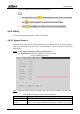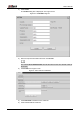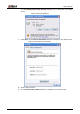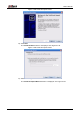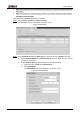User's Manual
Table Of Contents
- Foreword
- Important Safeguards and Warnings
- 1 Overview
- 2 Configuration Flow
- 3 Device Initialization
- 4 Basic Configuration
- 4.1 Login
- 4.2 Live
- 4.3 PTZ Operation
- 4.4 Playback
- 4.5 Camera
- 4.5.1 Conditions
- 4.5.2 Setting Video Parameters
- 4.5.2.1 Video
- 4.5.2.2 Snapshot
- 4.5.2.3 Overlay
- 4.5.2.3.1 Configuring Privacy Masking
- 4.5.2.3.2 Configuring Channel Title
- 4.5.2.3.3 Configuring Time Title
- 4.5.2.3.4 Configure Text Overlay
- 4.5.2.3.5 Configure Font Attribute
- 4.5.2.3.6 Configure Picture Overlay
- 4.5.2.3.7 Configure Custom Overlay
- 4.5.2.3.8 Configuring OSD Info
- 4.5.2.3.9 Configuring Counting
- 4.5.2.3.10 Configuring Structured Statistics
- 4.5.2.3.11 Configuring Ranging
- 4.5.2.3.12 Configuring ANPR
- 4.5.2.3.13 Configuring Face Statistics
- 4.5.2.4 ROI
- 4.5.2.5 Path
- 4.5.3 Audio
- 4.6 Network
- 4.7 Storage
- 4.8 System
- 5 Event
- 5.1 Setting Alarm Linkage
- 5.2 Setting Smart Track
- 5.3 Setting Panoramic Calibration
- 5.4 Setting Video Detection
- 5.5 Setting Smart Motion Detection
- 5.6 Setting Audio Detection
- 5.7 Setting Smart Plan
- 5.8 Setting IVS
- 5.9 Setting Crowd Map
- 5.10 Setting Face Recognition
- 5.11 Setting Face Detection
- 5.12 Setting People Counting
- 5.13 Setting Heat Map
- 5.14 Setting Stereo Analysis
- 5.15 Setting ANPR
- 5.16 Setting Video Structuralization
- 5.17 Setting Relay-in
- 5.18 Setting Abnormality
- 6 Maintenance
- Appendix 1 Cybersecurity Recommendations
User’s Manual
110
Configure parameters. For details, see Table 4-40. Step 3
Table 4-40 Description of adding IP/MAC parameters
Parameter
Description
Rule Type
Select IP address, IP segment, MAC address or all IP addresses.
IP address: Select IP version and enter the IP address of the
host to be added.
IP segment: Select IP version and enter the start address
and end address of the segment to be added.
MAC address: Enter MAC address of the host to be added.
All IP addresses: Set all IP addresses in trusted list or
restricted list.
Device All Ports
Set access ports. You can select all ports or the ports in defined
areas.
Device all ports: Set all IP port in trust list or Banned list.
When selecting BannedList in Mode, and All IP Address in
Rule Type, you cannot select the Device All Ports check
box.
Device start server port and Device end server port: Set
Device start server port and device end server port, and the
range is 1–65535.
Device Start Server Port
Device End Server Port
Step 4 Click OK, and the Firewall interface is displayed.
Step 5 Click Save.
4.8.6 Peripheral
4.8.6.1 Serial Port Settings
Set the serial port of the external device.
Step 1 Select Setting > System > Peripheral > Serial Port Settings.
The Serial Port Settings interface is displayed. See Figure 4-111.