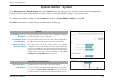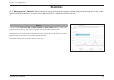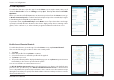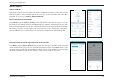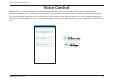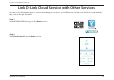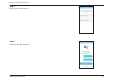User's Manual
87D-Link R12 User Manual
Section 3 - Conguration
Upgrade
Go to Management > Upgrade. This page allows you to upgrade the router’s rmware, either automatically or manually. To
manually upgrade the rmware, you must rst download the rmware le from http://support.dlink.com.
Click Save at any time to save the changes you have made on this page.
Firmware Information
Current Firmware
Version
Displays the current rmware version.
Check for New
Firmware
Click this button to prompt the router to automatically check
for a new rmware version. If a newer version is found, it will
prompt you to install it.
Upgrade Manually
Select File If you wish to upgrade manually, rst download the rmware
le. Then, click the Select File button and locate the le to
install the new rmware.
Automatic Firmware Upgrade
Automatic Upgrade If enabled, the router will automatically upgrade to the newest
rmware. The system will automatically upgrade to the latest
rmware every day at 3:30-4:00 AM.
Choose Upgrade Time Enable this function to set the router to automatically upgrade
its rmware at a set time every day.
Upgrade Time Congurable if Choose Upgrade Time is enabled. Set the
hour and minute for automatic upgrade.