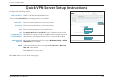User's Manual
77D-Link DIR-883 User Manual
Section 4 - Conguration
System Log
are recorded in the system log if it is enabled. This info can be used to diagnose common problems or help
Features Management
Enabled
Enabled
Always Enable
Enabled
<< Computer Name
Enabled
From E-mail Address:
To E-mail Address:
Enabled Authentication:
Enabled
Account Name:
Password:
System Log
The router can keep a running log of events. This log can be sent to a Syslog server, or sent
to your email address. In the Management menu on the bar on the top of the page, click
System Log.
Log Settings
System Log: Click the Check System Log button to download a text le containing
the system log.
SysLog Settings
Enable Logging to
Syslog Server:
Check this box to send the router logs to a SysLog Server.
If Logging to the Syslog Server is Enabled:
Syslog Server IP
Address:
Enter the IP address for the Syslog server. If the Syslog server is
connected to the device, select it from the drop-down menu to
automatically populate the eld.
Email Settings
Enable Email
Notication:
If you want the logs to be automatically sent to an email address,
enable this option.
If Email notication is Enabled:
From E-mail
Address:
Enter the email address your SysLog messages will be sent from.
To E-mail Address: Enter the email address your SysLog messages will be sent to.
SMTP Server
Address:
Enter your SMTP server address.