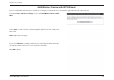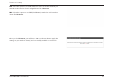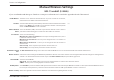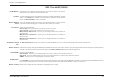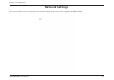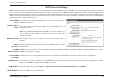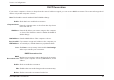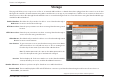User's Manual
41D-Link DIR-860L User Manual
Section 3 - Conguration
802.11ac draft (5GHz)
Check the box to enable the wireless function. If you do not want to use wireless,
uncheck the box to disable all the wireless functions.
Select the time frame that you would like your wireless network enabled. The schedule
may be set to "MXBZT. Any schedule you create will be available in the drop-down
menu. Click New Schedule to create a schedule.
Service Set Identier (SSID) is the name of your wireless network. Create a name for
your wireless network using up to 32 characters. The SSID is case-sensitive.
4FMFDUPOFPGUIFGPMMPXJOH
O0OMZ - Select only if all of your wireless clients are 802.11n.
BD0OMZ - Select if all of your wireless clients are 802.11ac.
.JYFEOBOEB - Select if you are using both 802.11n and 802.11a
wireless clients.
.JYFEBDBOEO - Select if you are using both 802.11ac and 802.11n
wireless clients.
.JYFEBDBOEB - Select if you are using both 802.11ac and 802.11a
wireless clients.
The "VUP$IBOOFM4DBO setting can be selected to allow the DIR-860L to choose the channel with the least amount of interference.
Indicates the channel setting for the DIR-860L. By default the channel is set to 6. The Channel can be changed to t the channel setting for an existing wireless
network or to customize the wireless network. If you enable "VUP$IBOOFM4DBO, this option will be greyed out.
4FMFDUUIF$IBOOFM8JEUI
"VUP - Select if you are using both 802.11ac, 802.11n and non-802.11n wireless devices.
"VUP - This is the default setting. Select if you are using both 802.11n and non-802.11n wireless devices.
.)[ - Select if you are not using any 802.11n wireless clients.
Select Invisible if you do not want the SSID of your wireless network to be broadcast by the DIR-860L. If Invisible is selected, the SSID of the DIR-860L will not
be seen by site survey utilities so your wireless clients will have to know the SSID of your DIR-860L in order to connect to it.
Refer to the next page for more information regarding wireless security.
Enable Wireless:
Schedule:
W
ireless Network
Name:
802.11 Mode:
Enable Auto Channel
Scan:
Wireless Channel:
Channel Width:
Visibility Status:
Wireless Security: