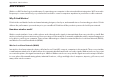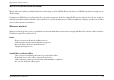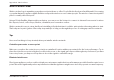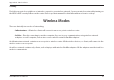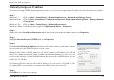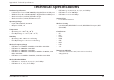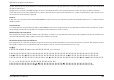User's Manual
97D-Link DIR-842 User Manual
Appendix B - Networking Basics
Statically Assign an IP address
If you are not using a DHCP capable gateway/router, or you need to assign a static IP address, please follow the steps below:
Step 1
Windows® 7 - Click on Start > Control Panel > Network and Internet > Network and Sharing Center.
Windows Vista® - Click on Start > Control Panel > Network and Internet > Network and Sharing Center > Manage Network
Connections.
Windows® XP - Click on Start > Control Panel > Network Connections.
Windows® 2000 - From the desktop, right-click My Network Places > Properties.
4UFQ
Right-click on the -PDBM"SFB$POOFDUJPO which represents your network adapter and select Properties.
Step 3
Highlight *OUFSOFU1SPUPDPM5$1*1 and click Properties.
Step 4
Click Use the following IP address and enter an IP address that is on the same subnet
as your network or the LAN IP address on your router.
Example: If the router´s LAN IP address is 192.168.0.1, make your IP address 192.168.0.X
where X is a number between 2 and 99. Make sure that the number you choose is not
in use on the network. Set the Default Gateway the same as the LAN IP address of your
SPVUFS*&
4FU1SJNBSZ%/4 UIFTBNFBT UIF-"/*1 BEESFTTPGZPVSSPVUFS5IF
Secondary DNS is not needed or you may enter a DNS server from your ISP.
Step 5
Click 0, twice to save your settings.