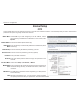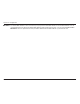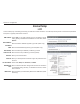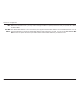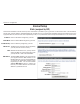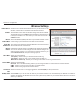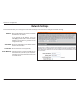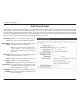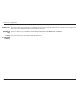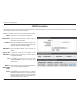User's Manual Part 1
21D-Link DIR-652 User Manual
5GEVKQP%QPſIWTCVKQP
Check the box to enable the wireless function. If you do not want to use
wireless, uncheck the box to disable all the wireless functions.
The schedule of time when the wireless settings rules will be enabled.
The schedule may be set to Always, which will allow the particular service
to always be enabled. You can create your own times in the Tools >
3CHEDULES section.
5GTXKEG5GV+FGPVKſGT55+&KUVJGPCOGQH[QWTYKTGNGUUPGVYQTM%TGCVG
a name using up to 32 characters. The SSID is case-sensitive.
The setting can be selected to allow the DIR-652 to choose the channel
with the least amount of interference.
Indicates the channel setting for the DIR-652. By default the channel is
UGVVQ6JG%JCPPGNECPDGEJCPIGFVQſVVJGEJCPPGNUGVVKPIHQTCP
existing wireless network or to customize the wireless network. If you
enable !UTO#HANNEL3CAN, this option will be greyed out.
Select one of the following:
G/NLY - Select if all of your wireless clients are 802.11g.
N/NLY - Select only if all of your wireless clients are 802.11n.
-IXEDNANDG- Select if you are using a mix of 802.11n and 11g wireless clients.
Select the Channel Width:
!UTO - This is the default setting. Select if you are using both 802.11n and non-802.11n wireless devices.
-(Z - Select if you are not using any 802.11n wireless clients.
-(Z - Select if using only 802.11n wireless clients.
Select the transmit rate. It is strongly suggested to select "EST!UTO for best performance.
Select Invisible if you do not want the SSID of your wireless network to be broadcasted by the DIR-652. If Invisible is
selected, the SSID of the DIR-652 will not be seen by Site Survey utilities so your wireless clients will have to know the
SSID of your DIR-652
%NABLE7IRELESS
3CHEDULE
Wireless
.ETWORK.AME
Enable Auto
#HANNEL3CAN
Wireless
#HANNEL
-ODE
#HANNEL7IDTH
Transmission
2ATE
6ISIBILITY3TATUS
Wireless Settings