User's Manual
Table Of Contents
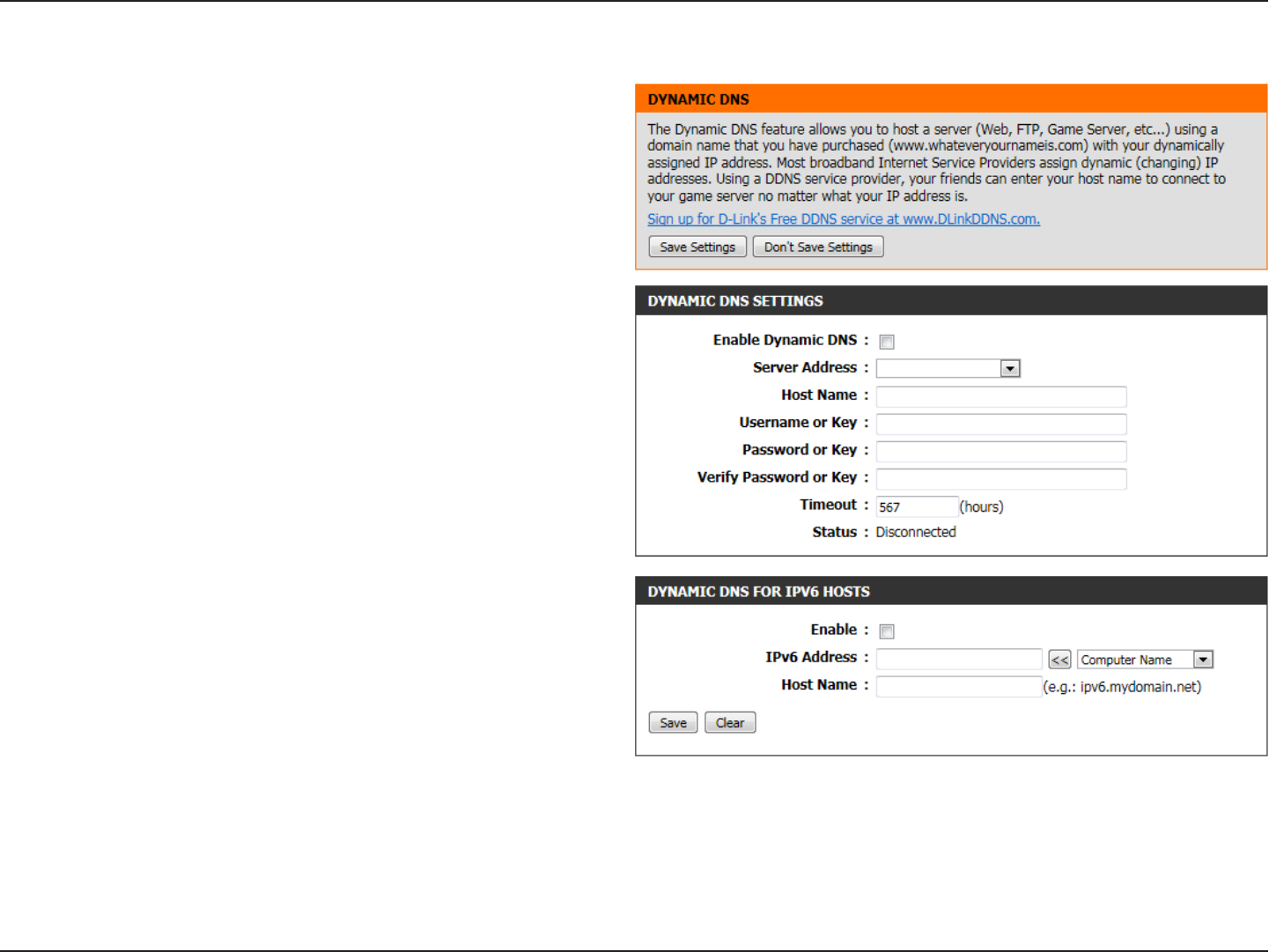
89D-Link DIR-645 User Manual
Section 3 - Software Configuration
Dynamic DNS
The DDNS feature allows you to host a server (Web, FTP, Game Server, etc…) using
a domain name that you have purchased (www.whateveryournameis.com) with your
dynamically assigned IP address. Most broadband Internet Service Providers assign
dynamic (changing) IP addresses. Using a DDNS service provider, your friends can
enter in your domain name to connect to your server no matter what your IP address
is.
The following parameters will be available for configuration:
Enable Dynamic
DNS:
Dynamic Domain Name System is a method of keeping a
domain name linked to a changing IP Address. Check the
box to enable DDNS.
Server Address:
Choose your DDNS provider from the drop down menu.
Host Name:
Enter the Host Name that you registered with your DDNS
service provider.
Username or Key:
Enter the Username or Key for your DDNS account.
Password or Key:
Enter the Password or Key for your DDNS account.
Verify Password
or Key:
Re-enter the Password or Key for your DDNS account.
Timeout:
Enter the timeout value used for the DDNS account here.
Status:
Displays the DDNS connection status here.
The following parameters will be available for configuration:
Enable:
Tick this option to enable the Dynamic DNS feature for IPv6
hosts.
IPv6 Address:
Enter the IPv6 Address used here. Alternatively, the user can
select the Computer Name for the drop-down list and click
on the << button to add it the IPv6 Address field.
Host Name:
Enter the IPv6 host name used for the DDNS account here.
Click on the Save button to add the IPv6 host to the IPv6 Dynamic DNS List.
Click on the Clear button to clear the information entered in the fields.










