User's Manual
Table Of Contents
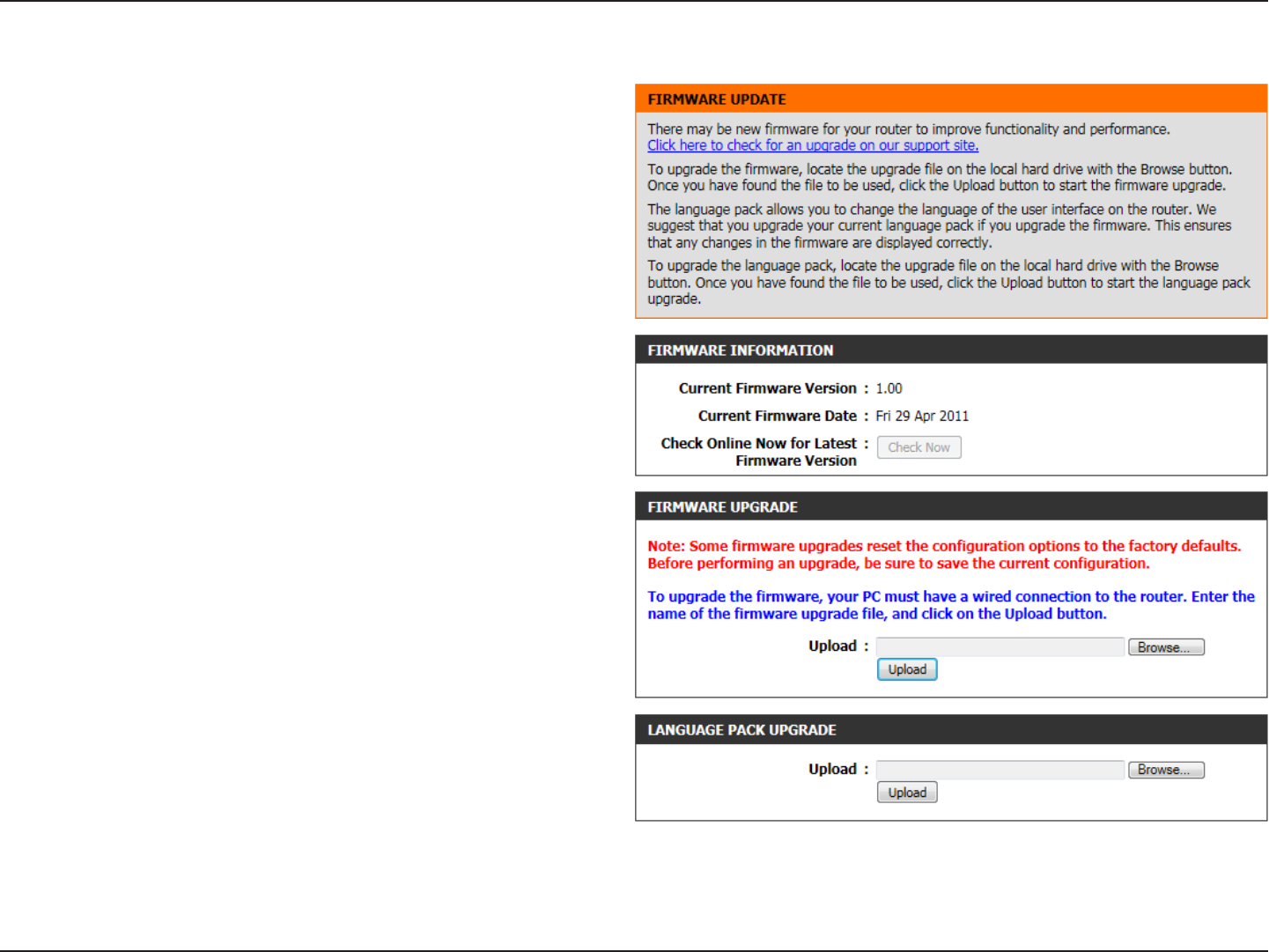
88D-Link DIR-645 User Manual
Section 3 - Software Configuration
Firmware
Use the Firmware window to upgrade the firmware of the Router and install language
packs. If you plan to install new firmware, make sure the firmware you want to use is
on the local hard drive of the computer. If you want to install a new language pack,
make sure that you have the language pack available. Please check the support site
for firmware updates. You can download firmware upgrades to your hard drive from
the support site.
In the Firmware Information section the user can view the Current Firmware
Version number running on this device, the Current Firmware Date of this same
firmware version running on this device, and a button to click that will Check Online
Now for Latest Firmware Version.
In the Firmware Upgrade section the user can physically upgrade the firmware of
this device clicking on the Browse button and navigating to the firmware file, saved
on the local hard drive. After locating the file, click on the Upload button to initiate
the firmware upgrade.
Note: Some firmware upgrades will reset the configuration, of the device, to factory
defaults. Be sure to save the current configuration first before any firmware update.
In the Language Pack Upgrade section, the user can change the router’s language
pack by clicking on the Browse button and navigating to the language pack,
downloaded to the computer. After navigating to the language pack file, click on the
Upload button to initiate the language pack upload and configuration. Always keep a
close lookout on the local vendor’s website for new firmware upgrades and language
packs.
Note: Always update the firmware or language packs for this device using the wired connection. Never upgrade using a wireless connection.










