User's Manual
Table Of Contents
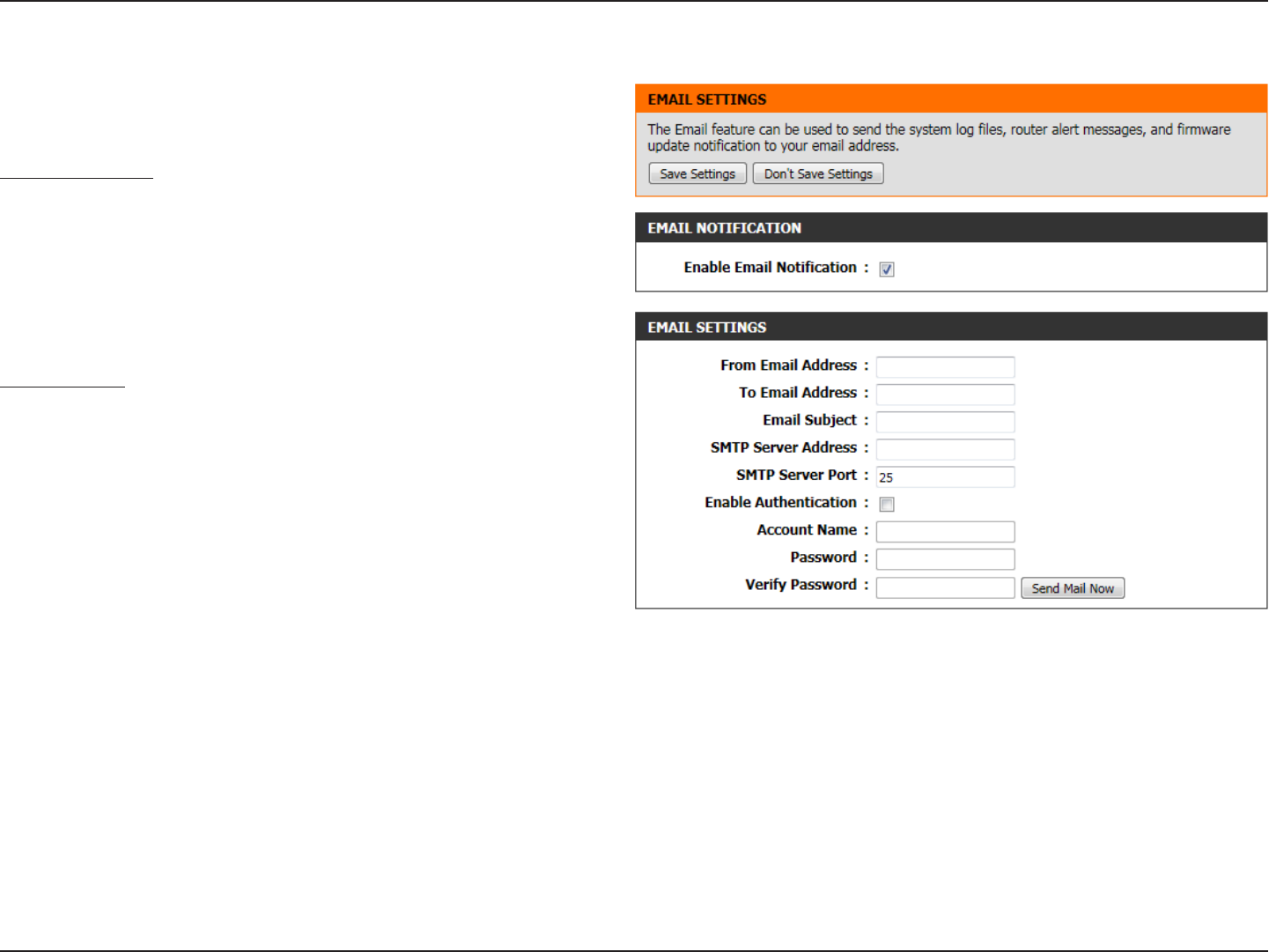
85D-Link DIR-645 User Manual
Section 3 - Software Configuration
Email Settings
The Email feature can be used to send the system log files and router alert messages
to your email address.
Email Notification
When this option is enabled, router activity logs or firmware upgrade notifications can
be emailed to a designated email address.
The following parameters will be available for configuration:
Enable Email
Notification:
Tick this option to enable the Email notification feature.
Email Settings
Here this user can manually enter the email settings required to enable the email
notification feature.
The following parameters will be available for configuration:
From Email
Address:
This email address will appear as the sender when you
receive a log file or firmware upgrade notification via email.
To Email Address:
Enter the email address where you want the email sent.
Email Subject:
Enter the text that you want to appear in the subject line of
the e-mail that is sent.
SMTP Server
Address:
Enter the SMTP server address for sending email. If your SMTP server requires authentication, select this option.
SMTP Server
Port:
Enter the SMTP server port number used for sending email.
Enable
Authentication:
Tick this option if the SMTP server requires authentication for sending mail.
Account Name:
Enter your account for sending email.
Password:
Enter the password associated with the account.
Verify Password:
Re-enter the password associated with the account here.
Send Mail Now:
Click this button to send a test email from the Router to verify that the email settings have been configured correctly.










