User's Manual
Table Of Contents
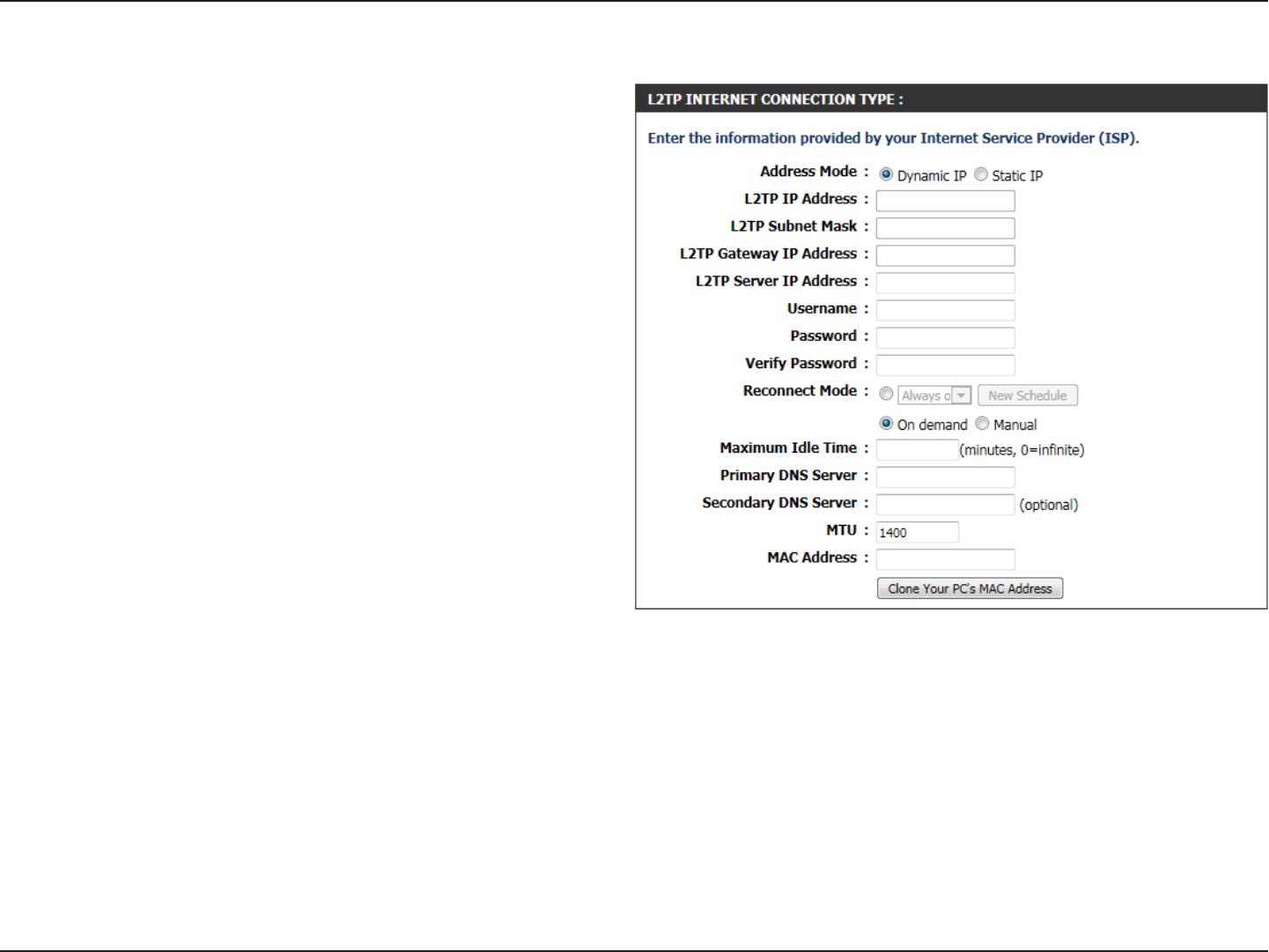
22D-Link DIR-645 User Manual
Section 3 - Software Configuration
After selecting L2TP, the following parameters will be available for configuration:
Address Mode:
Here the user can specify whether this Internet connection
requires the use of a Dynamic or Static IP address. L2TP
usual requires a Dynamic IP configuration.
L2TP IP Address:
Enter the L2TP IP address used here. This option is only
available if Static IP is selected.
L2TP Subnet
Mask:
Enter the L2TP Subnet Mask used here.
L2TP Gateway IP
Address:
Enter the L2TP Gateway IP address used here.
L2TP Server IP
Address:
Enter the L2TP Server IP address used here. This is normally
the same a the L2TP Gateway IP address.
Username:
Enter the L2TP username used here.
Password:
Enter the L2TP password used here.
Verify Password:
Re-enter the L2TP password used here.
Reconnect Mode:
Use the radio buttons to specify the reconnect mode. The user
can specify a custom schedule or specify the On Demand,
or Manual option. To specify a custom schedule, use the
drop-down menu to select one of the schedules that has
been defined in the Schedules page. To create a new
schedule, click the New Schedule button to open the Schedules page. Schedules will be discussed later.
Maximum Idle
Time:
Enter a maximum idle time during which the Internet connection is maintained during inactivity. To disable this feature, enable Auto-reconnect.
Primary DNS
Server:
Enter the Primary DNS IP address used here.
Secondary DNS
Server:
Enter the Secondary DNS IP address used here. This field is normally optional. Only one DNS address is required for a functional Internet connection,
but using a second DNS address provides more stability.
MTU:
Maximum Transmission Unit - you may need to change the MTU for optimal performance with your specific ISP. 1400 is the default MTU.
MAC Address:
The default MAC Address is set to the Internet port’s physical interface MAC address on the Broadband Router. It is not recommended that you change
the default MAC address unless required by your ISP. You can use the Clone Your PC’s MAC Address button to replace the Internet port’s MAC
address with the MAC address of your Ethernet card.










