User's Manual
Table Of Contents
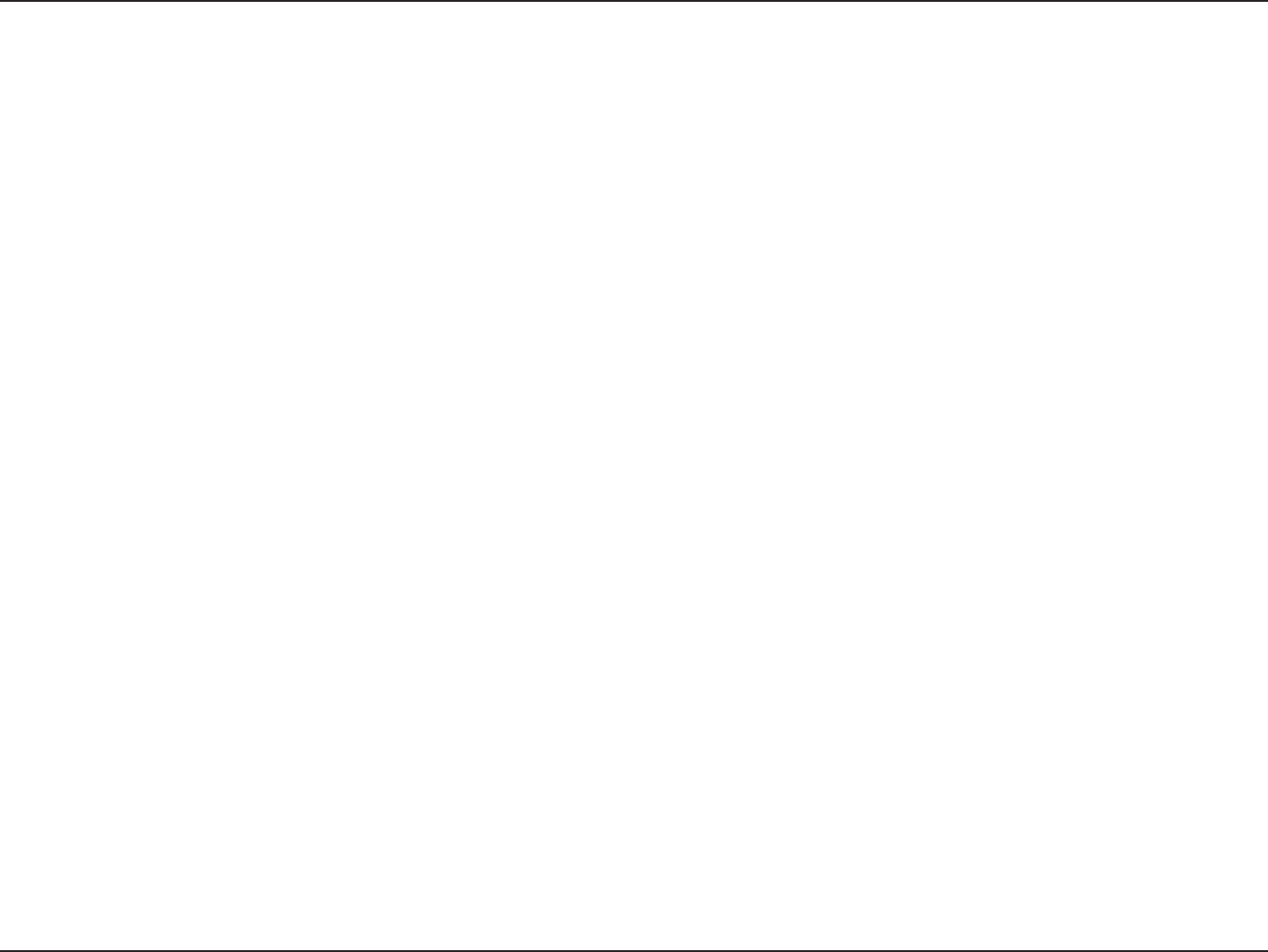
112D-Link DIR-645 User Manual
Section 4 - Knowledge Base
Using Window Vista
Windows Vista
®
users may use the built-in wireless utility. If you are using another company’s utility or Windows
®
2000, please refer to the user manual of your wireless adapter
for help with connecting to a wireless network. Most utilities will have a “site survey” option similar to the Windows Vista
®
utility as seen below.
If you receive the Wireless Networks Detected bubble, click on the center of the bubble
to access the utility or right-click on the wireless computer icon in your system tray
(lower-right corner next to the time).
Select Connect to a network.
The utility will display any available wireless networks in your area.
Click on your wireless network (displayed using the SSID) and click the Connect
button.
If you get a good signal but cannot access the Internet, check you TCP/IP settings for
your wireless adapter. Refer to the Networking Basics section in this manual for more
information.
It is recommended to enable wireless security (WPA/WPA2) on your wireless router
or access point before configuring your wireless adapter. If you are joining an existing
network, you will need to know the security key or passphrase being used.
1. Open the Windows Vista
®
Wireless Utility by right-clicking on the wireless computer
icon in your system tray (lower right corner of screen). Select Connect to a network.
2. Highlight the wireless network (SSID) you would like to connect to and click
Connect.
3. Enter the same security key or passphrase that is on your router and click Connect.
It may take 20-30 seconds to connect to the wireless network. If the connection fails,
please verify that the security settings are correct. The key or passphrase must be
exactly the same as on the wireless router.










