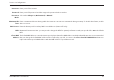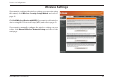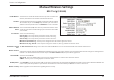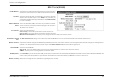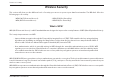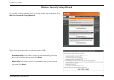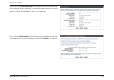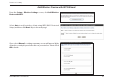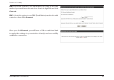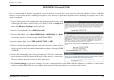User's Manual
39D-Link DIR-836L User Manual
Section 3 - Conguration
802.11n/a (5GHz)
Check the box to enable the wireless function. If you do not want to
use wireless, uncheck the box to disable all the wireless functions.
Select the time frame that you would like your wireless network
enabled. The schedule may be set to Always. Any schedule you
create will be available in the drop-down menu. Click New Schedule
to create a schedule.
Service Set Identier (SSID) is the name of your wireless network.
Create a name for your wireless network using up to 32 characters.
The SSID is case-sensitive.
4FMFDUPOFPGUIFGPMMPXJOH
802.11a Only - Select if all of your wireless clients are 802.11a.
802.11n Only - Select only if all of your wireless clients are 802.11n.
Mixed 802.11n and 802.11a - Select if you are using both 802.11n and 802.11a wireless clients.
The Auto Channel ScanTFUUJOHDBOCFTFMFDUFEUPBMMPXUIF%*3-UPDIPPTFUIFDIBOOFMXJUIUIFMFBTUBNPVOUPGJOUFSGFSFODF
*OEJDBUFTUIFDIBOOFMTFUUJOHGPSUIF%*3-#ZEFGBVMUUIFDIBOOFMJTTFUUP5IF$IBOOFMDBOCFDIBOHFEUPöUUIFDIBOOFMTFUUJOHGPSBOFYJTUJOHXJSFMFTT
network or to customize the wireless network. If you enable Auto Channel Scan, this option will be greyed out.
4FMFDUUIF$IBOOFM8JEUI
Auto 20/40 - This is the default setting. Select if you are using both 802.11n and non-802.11n wireless devices.
.)[ - Select if you are not using any 802.11n wireless clients.
Select InvisibleJGZPVEPOPUXBOUUIF44*%PGZPVSXJSFMFTTOFUXPSLUPCFCSPBEDBTUFECZUIF%*3-*G*OWJTJCMFJTTFMFDUFEUIF44*%PGUIF%*3-XJMM
OPUCFTFFOCZ4JUF4VSWFZVUJMJUJFTTPZPVSXJSFMFTTDMJFOUTXJMMIBWFUPLOPXUIF44*%PGZPVS%*3-JOPSEFSUPDPOOFDUUPJU
3FGFSUPUIFOFYUQBHFGPSNPSFJOGPSNBUJPOSFHBSEJOHXJSFMFTTTFDVSJUZ
Enable Wireless:
Schedule:
Wireless Network
Name:
802.11 Mode:
Enable Auto Channel
Scan:
Wireless Channel:
Channel Width:
Visibility Status:
Wireless Security: