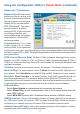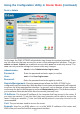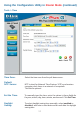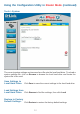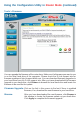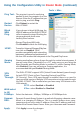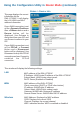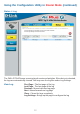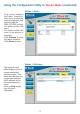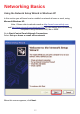User Manual
56
Using the Configuration Utility in Router Mode (continued)
Tools > Misc
Ping Test-
Restart
Device-
Block
WAN
Ping-
Discard Ping from WAN side
VPN
Pass
Through-
PPTP- select Enabled or Disabled
IPSec- select Enabled or Disabled
The ping test is used to send ping
packets to test if a computer is on the
Internet. Enter the IP address that you
wish to ping, and click Ping.
If you choose to block WAN ping, the
WAN IP address of the DWL-G730AP
will not respond to pings. Blocking the
ping may provide some extra
security from hackers.
The DWL-G730AP supports VPN (Virtual Private Network) pass-through
for both PPTP (Point-to-Point Tunneling Protocol) and IPSec
(IP Security). Once VPN pass-through is enabled, there is no need to
open up virtual services. Multiple VPN connections can be made through
the DWL-G730AP. This is useful when you have many VPN clients on the
LAN network.
Click Reboot to restart the
DWL-G730AP.
Click Enabled to block the WAN ping
UPNP-
Gaming
Mode-
To use the Universal Plug and Play fea-
ture click on Enabled. UPnP
provides compatibility with networking
equipment, software and peripherals of
the over 400 vendors that cooperate in the Plug and Play forum.
Gaming mode allows a form of pass-through for certain Internet games. If
you are using Xbox, Playstation2 or a PC, make sure you are using the
latest firmware and Gaming Mode is enabled. To utilize Gaming Mode,
click Enabled. If you are not using a Gaming application, it is
recommended that you Disable Gaming Mode.
Dynamic
DNS-
Dynamic Domain Name System is a method of keeping a domain name
linked to a changing IP Address. This is a useful feature since many
computers do not use a static IP address. Enter the IP address and Host
Name of the Domain Name Server. Enter your Username and Password.
WAN select
to 10/
100Mbps-
Select the data rate : 10Mbps, 100Mbps or 10/100Mbps Auto.
Apply-
Click Apply to save the changes.