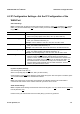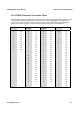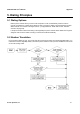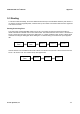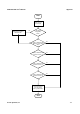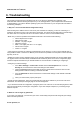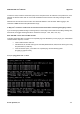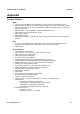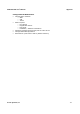User`s manual
DVG-N5412SP User’s Manual Appendix
D-Link Systems, Inc. 114
6. Troubleshooting
This chapter provides solutions to problems that can occur during the installation and operation of the
DVG-N5412SP. Read the following descriptions if you are having problems. (The examples below are illustrated
in Windows® XP. If you have a different operating system, the screenshots on your computer will look similar to
the following examples.)
1. Why can’t I access the web-based configuration utility?
When entering the IP address of the D-Link router (192.168.8.254 for example), you are not connecting to a
website on the Internet or have to be connected to the Internet. The device has the utility built-in to a ROM chip in
the device itself. Your computer must be on the same IP subnet to connect to the web-based utility.
• Make sure you have an updated Java-enabled web browser. We recommend the following:
Internet Explorer 6.0 or higher
Netscape 8 or higher
Mozilla 1.7.12 (5.0) or higher
Opera 8.5 or higher
Safari 1.2 or higher (with Java 1.3.1 or higher)
Camino 0.8.4 or higher
Firefox 1.5 or higher
• Verify physical connectivity by checking for solid link lights on the device. If you do not get a solid link light, try
using a different cable or connect to a different port on the device if possible. If the computer is turned off, the link
light may not be on.
• Disable any internet security software running on the computer. Software firewalls such as Zone Alarm, Black
Ice, Sygate, Norton Personal Firewall, and Windows® XP firewall may block access to the configuration pages.
Check the help files included with your firewall software for more information on disabling or configuring it.
• Configure your Internet settings:
Go to Start > Settings > Control Panel. Double-click the Internet Options Icon. From the
Security tab, click the button to restore the settings to their defaults.
Click the Connection tab and set the dial-up option to Never Dial a Connection. Click the LAN
Settings button. Make sure nothing is checked. Click OK.
Go to the Advanced tab and click the button to restore these settings to their defaults. Click OK
three times.
Close your web browser (if open) and open it.
• Access the web management. Open your web browser and enter the IP address of your D-Link router in the
address bar. This should open the login page for the web management.
• If you still cannot access the configuration, unplug the power to the router for 10 seconds and plug back in. Wait
about 30 seconds and try accessing the configuration. If you have multiple computers, try connecting using a
different computer.
2. What can I do if I forgot my password?
If you forgot your password, you must reset your router. Unfortunately this process will change all your settings
back to the factory defaults.