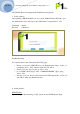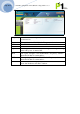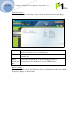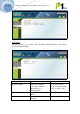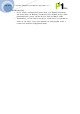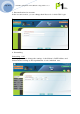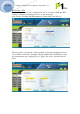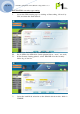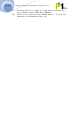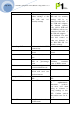Sept. 15 09 DV230 Configuration Troubleshooting Guide v1.3 DV230 Web Based Configuration Troubleshooting Guide 1. Login settings After getting a DHCP IP address from your P1 W1MAX Modem DV-230), open any Internet browser and type in the URL address: http://10.1.1.254 Username : admin Password : admin123 Troubleshooting: You cannot access the Customer Web GUI page • Ensure you receive a DHCP IP from your Modem in the range of 10.1.1.x (excluding 10.1.1.254), subnet mask 255.255.255.
Sept. 15 09 DV230 Configuration Troubleshooting Guide v1.3 Frequency The WiMAX Radio Frequency channel that the Modem is connected to. Bandwidth The width of the WiMAX Radio Frequency channel. BSID The WiMAX Base station ID that the Modem is connected to. State Status of the Modem. Uptime The length of time that the Modem is powered up, starting when the power is turned ON. RSSI The signal strength of the WiMAX Radio Frequency channel that the Modem is connected to.
Sept. 15 09 DV230 Configuration Troubleshooting Guide v1.3 Network Status The following is the meaning of each status in the Network Status Page: LAN Box WAN Box DHCP Client List Box Network information on the Modem’s LAN side (connected from RJ-45 Port to user’s PC/Laptop). Network information on the Modem’s WiMAX side. The IP is a Public IP. Shows the information of the PC/Laptop, which is connected to the Modem’s LAN side DHCP Server.
Sept. 15 09 DV230 Configuration Troubleshooting Guide v1.3 VoIP Status This page allows you to check your VoIP Status: Register Status, Call Status and Subscriber Number. Field Register Status Call Status Subscriber Number Objective Indicates whether subscriber number is Registered or Unregistered Indicates current call status Indicates subscriber number Remark You status must be shown as Registered in order to make a call.
Sept. 15 09 DV230 Configuration Troubleshooting Guide v1.3 Troubleshooting: • If your status is Unregistered, please check your WiMAX connectivity and ensure that your Modem is connected to P1’s W1MAX service. If the problem persists, please call the P1 Care Line at 1300 03 1300. • Alternatively, you can listen to the phone connected to your Modem to check its call status. A busy tone indicates an Unregistered status. A normal tone indicates a Registered Status.
Sept. 15 09 DV230 Configuration Troubleshooting Guide v1.3 3. Personalisation for Account In the Account section, you can change their Password for their Web Login. 4. Networking Networking - LAN On this page, you can change the settings of the Modem’s LAN IP Address and Subnet Mask according to the requirements of each individual user.
Sept. 15 09 DV230 Configuration Troubleshooting Guide v1.3 Networking – WiFi This page allows some basic configuration such as start/stop WiFi and WiFi settings. Click the Next button to move to the next page. Note: Ensure UF-230G USB WiFi adapter is inserted into the USB slot. This page allows customised security settings to prevent unauthorised access to your WiFi connectivity. Example: Change his/her SSID and WEP Key. After all configurations are completed, press Apply.
DV230 Configuration Troubleshooting Guide v1.3 Sept. 15 09 Wifi WPA/WPA2 security type setting: I. Access the Wifi security page by clicking at Networking, followed by Wifi, and then the Next buttons. II. III. IV. Select User Defined in the Use Default Palette. Key in SSID in the SSID field. (In the picture below, “test1” was used) In the Security Setting palette, select WPA-PSK from the Security Mode drop down list. V. Leave the Auth Mode selection to the default selection value which is WPAPSK.
Sept. 15 09 DV230 Configuration Troubleshooting Guide v1.3 VI. VII. For Encryp Type, choose either one of the three list offered in the drop down box, which is TKIP, AES or TKIPAES. Next, key in your password in the WPAPSK text box. It can be 8-63 characters or 64 Hexadicimal values long.
DV230 Configuration Troubleshooting Guide v1.3 Sept. 15 09 Field Use Default Start/Stop WiFi Wireless Mode Channel Tx Power Tx Burst Beacon Period Multiple BSSID Number SSID Hide SSID Objective Remark Default setting or user Auto Defined: The wifi define settings of the SSID and it’s security Wifi SSID and it’s settings will be as Security settings printed at the label of the USB wifi adapter.
Sept. 15 09 DV230 Configuration Troubleshooting Guide v1.3 Security Mode WEP Enable security to prevent unauthorized access Enter key string in hexadecimal or ASCII format 7 modes – Disable, WEP, WPA, WPA-PSK, WPA2, WPA2-PSK, 802.
DV230 Configuration Troubleshooting Guide v1.3 Sept. 15 09 Troubleshooting: No 1. Description Suggested Solution Your laptop/desktop cannot I. Ensure that the modem is switched on detect the Modem’s WiFi and that the USB WiFi Adapter is Signal/SSID. properly plugged into the modem. II. Make sure that user “start” the wifi at “networking -> Wifi” at Web GUI. In addition, Disable the Hide SSID option. III. Check that your laptop/desktop has its WiFi function turned on.
Sept. 15 09 DV230 Configuration Troubleshooting Guide v1.3 W1MAX Modem (DV-230) WiFi tab on the web GUI. 4. 5. You are connected to the Modem’s WiFi SSID and can an IP but cannot browse the Internet. I. Set your laptop’s/desktop’s Network Wireless Connection to Obtain IP automatically and Obtain DNS server address automatically. II. Ensure that your Modem is connected to W1MAX service by checking your Modem’s LED lights. III. Check for proxy settings that disables your connection in your Web browser.
Sept. 15 09 DV230 Configuration Troubleshooting Guide v1.3 Networking – Firewall Networking - DHCP server In this section, you can set the Modem’s LAN DHCP Server settings. The settings for the DHCP Server is as below: • By default the DHCP Server settings are enabled and the default DHCP IP range is from 10.1.1.1 to 10.1.1.100 • You can either Enable or Disable the Modem’s DHCP Server.
Sept. 15 09 DV230 Configuration Troubleshooting Guide v1.3 the DHCP max lease time. • Users can also have a permanent DHCP IP bind to a PC/Laptop Network Interface Card MAC address under Permanent Host Configuration. • After keying the settings, you have to click Apply and reboot for the new settings to take effect. Troubleshooting: • If your PC/Laptop cannot get an IP from the Modem, please check whether the Modem’s DHCP Server has been Enabled.
Sept. 15 09 DV230 Configuration Troubleshooting Guide v1.3 Address LAN PORT Protocol Enable Delete Insert Apply Server IP Address for Port Forwarding. This is the range of Ports that the incoming data should be forwarded to on the LAN Side. The Internet Protocol that is allowed to be Port Forwarded in the Incoming data of the WAN Side.
Sept. 15 09 DV230 Configuration Troubleshooting Guide v1.3 Note: Most Port Triggering setups DO NOT require you to enter a LAN IP Address to forward the incoming Ports to. This means that any computer on the network can use your Port Triggering setup. If two computers try to use the Port Triggering setup at the same time you will run into problems. Name Trigger Port Open Port Trigger Protocol Open Protocol Enable Delete Insert Apply Is an Identifier of the Port Triggering rule.
Sept. 15 09 DV230 Configuration Troubleshooting Guide v1.3 one program rule, and your data would get messed up. • Make sure you know and set the correct Ports for “Triggering Port” and “Forwarding Port” in your Port Triggering rule as this is always the common mistake. • The Port that you set for Port Triggering is constantly sending data out to WAN. The length of time that the Modem keeps those Ports open needs to be taken into account.
Sept. 15 09 DV230 Configuration Troubleshooting Guide v1.3 • Host Name setting should be the customize name like “testing” or “johnnie” or “June” as shown above. It should be followed by a “.” (dot) like “webhop” or “dyndns” or “homelinux” that have to be chosen from the dyndns.org or tzo.com website. • Domain Name setting is the end of chosen domain from the website like “com” or “net” or “org” or “cc” • You will also have to key in the username and password of your account on dyndns.org or tzo.
Sept. 15 09 DV230 Configuration Troubleshooting Guide v1.3 connect to the Internet or if there is a change of Public IP assigned to it. Networking - UPNP There are 2 options that can be enabled under this setting tab which are UPNP and NATPM. UPNP Explanation: Universal Plug and Play (UPnP) is a set of networking protocols promulgated by the UPnP Forum.
Sept. 15 09 DV230 Configuration Troubleshooting Guide v1.3 Just tick the box under “ENABLE UPNP” to enable it. Devices which support UPnP are printers, scanners, WLAN access points, media servers and many more. NAT-PMP Explanation: NAT Port Mapping Protocol (NAT-PMP) is introduced by Apple Computer in June 2005. NAT-PMP allows a computer in a private network (behind a NAT router) to automatically configure the router to allow parties outside the private network to contact itself. NAT-PMP runs over UDP.