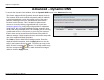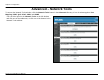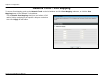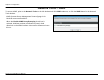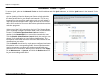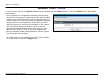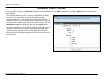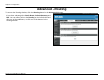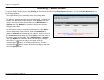User's Manual
Chapter 2 Configuration
Routing – Static Route
To access Static Route, point to the Routing on the left window and click Static Route submenu, or click the Static Route button in
the Routing window.
The page allows you to manually enter the routing table.
To define a gateway and hop to route data traffic, complete the
fields in the Add Static Route section. Click Apply to see the
entry in the Active Static Route table. Go to Maintenance ->
System and click Reboot to restart the device and let your
changes take effect.
To add a static route to a specific destination IP, click Add to
see the Add Static Route section. Enter a Destination IP
address, Netmask and Gateway’s IP address. Select a PVC in
the Connection drop-down list. Click Apply to see the entry in
the Active Static Route table. Go to Maintenance -> System
and click Reboot to restart the device and let your changes
take effect. To remove an entry in the table, click the
corresponding button. To modify a table entry, click the
corresponding button, make the desired changes, and then
click the Apply button.
D-Link DVA-G3672B User Manual
55