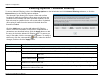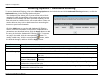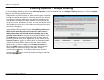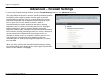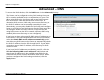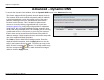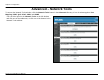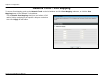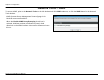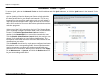User's Manual
Chapter 2 Configuration
Network Tools – QoS
To access QoS, point to the Network Tools on the left window and click QoS submenu, or click the QoS button in the Network Tools
window.
QoS or Quality of Service allows your Router to help prioritize
the data packet flow in your Router and network. This is very
important for time sensitive applications such as VoIP where it
may help prevent dropped calls. Large amounts of non-critical
data can be scaled so as not to affect these prioritized sensitive
real-time programs.
Select one of the PVC connections for QoS. The Router allows
you to manually configure Upstream Rate Limit or Classification
Control. Tick Enable Upstream Rate Limit and select a
number in the Bandwidth list to control the transmission rate.
Tick the Enable Classification Control check box and you can
choose ToS, Application or User Define classifications. The
information in the table below the selection differs based on the
classifications you select.
Tick the Enable check box for each queue configured and enter
information in the corresponding fields. Some experimentation
may be necessary to achieve the optimum results with your
particular ISP’s connection. When you are finished, click Apply.
Go to Maintenance -> System, and click the Reboot button to
let your new settings take effect.
D-Link DVA-G3672B User Manual
50