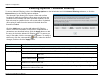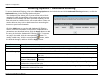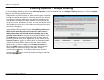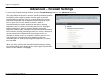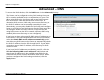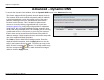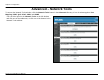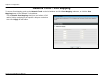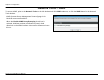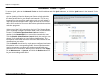User's Manual
Chapter 2 Configuration
Advanced – Dynamic DNS
To access the Dynamic DNS window, click the Dynamic DNS button in the Advanced directory.
The Router supports DDNS (Dynamic Domain Name Service).
The Dynamic DNS service allows a dynamic public IP address
to be associated with a static host name in any of the many
domains, allowing access to a specified host from various
locations on the Internet. This is enabled to allow remote
access to a host by clicking a hyperlinked URL in the form
hostname.dyndns.org, Many ISPs assign public IP addresses
using DHCP, this can make it difficult to locate a specific host
on the LAN using standard DNS. If for example you are running
a public web server or VPN server on your LAN, this ensures
that the host can be located from the Internet if the public IP
address changes. DDNS requires that an account be setup with
one of the supported DDNS providers.
Click Add to see the Add DDNS Settings section. Enter the
required DDNS information, click the Apply button to see the
entry in the Dynamic DNS List table. To remove an entry in the
table, click the corresponding button. To modify a table entry,
click the corresponding button, make the desired changes,
and then click the Apply button.
D-Link DVA-G3672B User Manual
46