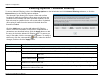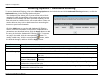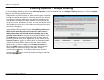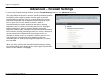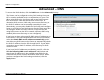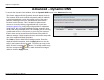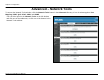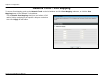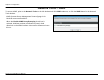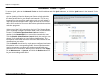User's Manual
Chapter 2 Configuration
Filtering Options – Outbound Filtering
To access Outbound Filtering, point to the Filtering Options on the left window and click Outbound Filtering submenu, or click the
Outbound button in the Filtering Options window.
The Outbound Filter allows you to create a filter rule to block
outgoing IP traffic by specifying a filter name and at least one
condition on this window. All of the specified conditions in this
filter rule must be satisfied for the rule to take effect. Filters are
used to allow or deny LAN or WAN users from accessing the
Internet or your internal network.
Click the Add button to see the Add Outbound IP Filtering
section, enter the information in the section. Explanations of
parameters are described below. Click the Apply button to add
the entry in the Active Outbound IP Filtering table. To remove
an entry in the table, click the corresponding
button. To
modify a table entry, click the corresponding button, make
the desired changes, and then click the Apply button.
Filters Parameter Description
Filter Name Enter a name for the new filter.
Protocol Select the transport protocol (TCP and UDP, TCP, UDP, ICMP or Any) that will be used for the filter rule.
Select either IP Address or Netmask to show different items.
Source IP Address
Enter the start and end IP address for the range of IP addresses which you are creating the
filter rule.
Select IP Range by
Source IP Address &
Source Subnet Mask
This is the IP address and their associated subnets for which you are creating the
filter rule.
Source Port The Source Port is the TCP/UDP port on either the LAN or WAN depending on if you are configuring an
Outbound or Inbound Filter rule.
Destination Port The Destination Port is the TCP/UDP port on either the LAN or WAN depending on if you are configuring an
Outbound or Inbound Filter rule.
D-Link DVA-G3672B User Manual
42