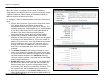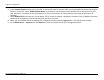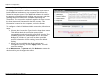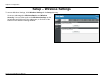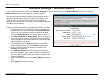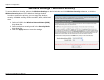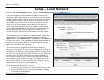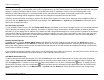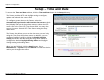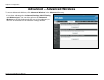User's Manual
Chapter 2 Configuration
Setup – Local Network
To access the Local Network window, click the Local Network button in the Setup directory.
You can configure the local network IP address to suit your
preference. Many users will find it convenient to use the default
settings together with DHCP service to manage the IP settings
for their private network. The IP address of the Router is the
base address used for DHCP. In order to use the Router for
DHCP on your local network, the IP address pool used for
DHCP must be compatible with the IP address of the Router.
The IP addresses available in the DHCP IP address pool will
change automatically if you change the IP address of the
Router. See the next section for information on DHCP setup.
To change the Router IP Address or Subnet Mask, type in the
desired values in the Router Settings section and click the
Apply button. Go to Maintenance -> System and click Reboot
to restart the device. Your web browser should automatically be
redirected to the new IP address. You will be asked to login
again to the Router’s web manager.
The DHCP server is enabled by default for the Router’s
Ethernet LAN interface. DHCP service will supply IP settings to
workstations configured to automatically obtain IP settings that
are connected to the Router though the Ethernet port. When the
Router is used for DHCP it becomes the default gateway for
DHCP client connected to it. Keep in mind that if you change
the IP address of the Router the range of IP addresses in the
pool used for DHCP on the LAN will also be changed. The IP
address pool can be up to 253 IP addresses.
There are two options for DHCP service:
• You can use the Router as a DHCP server for your LAN.
• You can disable DHCP service and manually configure
IP settin
g
s for workstations.
D-Link DVA-G3672B User Manual
27