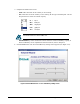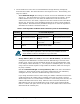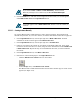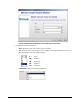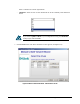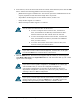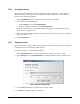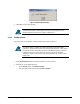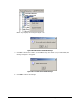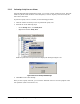User`s guide
XStack Storage User’s Guide 77
5.3.1.2 Reconfiguring Volumes
There may be times when you need to reconfigure a volume. For example, you may want to
expand a volume to add capacity or delete volumes that are no longer used. To reconfigure a
volume, use the following procedure.
1. In the Logical Resources tab, click the volume you want to reconfigure.
2. Perform one of the following steps:
– On the Storage menu, click Reconfig Volume.
– Press the right mouse button and click Reconfig Volume.
Either step starts the Auto Create Volume Wizard and displays the Select Volume Type to
Create screen (see
Figure 5-12).
3. Review the settings in the displayed screen and change them as necessary. If you need help,
refer to Section
5.3.1.1.2.
4. Click the Finish button.
5.3.1.3 Expanding a Volume
There may be times when you want to add capacity to a volume. In these cases, you can expand
a volume to increase to add more physical capacity.
To expand a volume, use the following procedure.
1. In the Logical Resources tab, click the volume whose capacity you want to expand.
2. On the Storage menu, click Expand Volume. The Expand Volume appears (see
Figure 5-16).
Figure 5-16 Expand Volume Dialog Box
3. Use the New Size slide bar to increase the size of the volume.
4. Click OK. The message in
Figure 5-17 appears.